Do you know what Savings Wizard is?
If various advertisements brought by Savings Wizard keep bothering you, you should know that you have encountered advertising-supported application. This program is going to show you various advertisements after the installation and it is not going to do what it promises. Thus, you should not expect that Savings Wizard will save your time and money as stated because it has been actually created to promote various products. As our researchers have found, you will most probably come across all those commercials on such online shopping websites as kmart.com, zales.com, and similar; however, these ads might be displayed to you on different websites as well and it does not even matter what browser you use because Savings Wizard is compatible with all of them.
All adware programs work very similarly and Savings Wizard is not an exception. It claims that it will display available coupons on different online shopping websites and you will not need to spend your valuable time searching for them yourself. Moreover, it states that all these coupons will help you to save money on more than 1000 different stores. All these features seem very useful; however, you should know that these commercials might cause some problems as well. Firstly, they might take you to unreliable websites where you could easily infect your system and secondly, they might disrupt your browsing sessions as they might appear anywhere on the screen and you will keep closing them in order to see what is placed behind them.
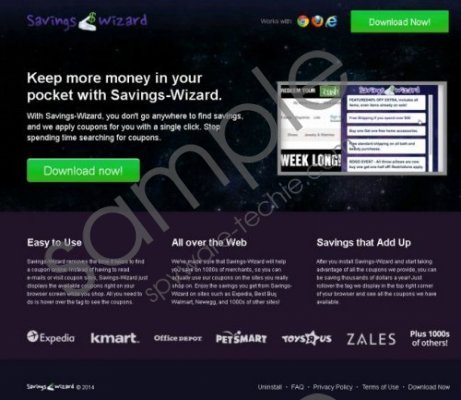 Savings Wizard screenshot
Savings Wizard screenshot
Scroll down for full removal instructions
Another suspicious fact about Savings Wizard is its ability to collect information related to your browsing habits. If you have this application on your system, you should know that such data as the URL of each website that you visit, their content, your location, and similar data will be gathered. Even though this information cannot identify you, it might still tell much about you, which is why we recommend that you erase Savings Wizard. You should always read the Privacy Policy of all the programs that you are going to install in order to find out about their intentions.
If you are finally ready to remove this advertising-supported application from your computer, you should know that Savings Wizard could be erased via Control Panel. For this matter, we have provided you with the instructions for manual removal. Of course, there is a possibility to get rid of Savings Wizard manually. All reliable antimalware tools will detect this adware and remove it without any difficulties. However, we recommend using SpyHunter in particular.
Remove Savings Wizard
Internet Explorer
- Open the browser and tap Alt+T.
- Select Manage Add-ons from the Tools menu.
- Select Toolbars and Extensions from Add-on Types menu.
- Click on the extension and select Disable.
Mozilla Firefox
- Launch your browser and press Ctrl+Shift+A.
- Select Extensions from the menu on the left.
- Click on the extension related to Savings Wizard.
- Select Remove.
Google Chrome
- Open your browser and press Alt+F to open Chrome menu.
- Select Tools and then move to Extensions.
- Locate the extension and click on it.
- Click on the recycle bin icon.
- Click Remove.
In non-techie terms:
Savings Wizard is an adware application which is going to show you advertisements and nothing more. Even though it claims that it will help you to save money on different online shopping websites, you should know that there are more drawbacks related to this application. If you have already removed Savings Wizard manually, you can also download a free scanner to find out if there are no other infections residing in your PC.
Aliases: SavingsWizard.
