Do you know what Savings Downloader is?
Savings Downloader is supposed to find the best deals related to the things you love; however, you can expect the application to present random offers, worthless coupons, and other suspicious advertisements instead. Overall, the program does not have a good reputation, so it is unlikely that users would try to download it from savingsdownloader.com. Of course, no one could install the program from the site even if they wanted to, because the installer does not work. Nonetheless, Windows users need to delete Savings Downloader from their operating systems because the application may be installed in other ways. Continue reading this article, and you will learn more about the advertisement-supported program.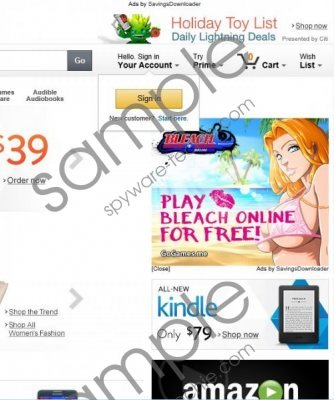 Savings Downloader screenshot
Savings Downloader screenshot
Scroll down for full removal instructions
If Savings Downloader has entered your system with third-party applications, it is quite possible that it is now infected with other disturbing, intrusive, and unreliable programs that require removal. Just like other advertisement-supported programs from the same family, including DealCabby and CouponAmazing, the disturbing Savings Downloader is most likely to be distributed with the help of third parties who promote software bundles. Do you understand what this means? Unfortunately, it means that Savings Downloader could be downloaded with other programs. Is this dangerous? It might be in certain cases, which is why you must analyze all programs installed together with adware. Make sure you delete any questionable, unreliable programs before they cause any harm. Keep in mind that Savings Downloader may present links to unreliable sites that could introduce more malicious programs. This is why it is necessary to delete adware.
The removal of Savings Downloader is simple; however, it is impossible to predict the obstacles you would face deleting programs associated to this adware. If you have no experience with the manual removal of undesirable programs, it is possible that you will not be able to delete all threats by yourself. Luckily, there is an array of authentic security tools you can choose from. Install this software to detect and delete running malware. It is not too late to install automatic malware removal software even if you delete Savings Downloader manually. This operation is represented via the guides below.
Delete Savings Downloader from Windows
Delete from Windows 8:
- Right-click on the screen of the Metro UI menu and select All apps.
- Open the Control Panel and in the menu click Uninstall a program.
- Find the application you wish to remove, right-click it, and select Uninstall.
Delete from Windows Vista & Windows 7:
- Click the Windows logo located on the left of the Taskbar and click Control Panel.
- Select Uninstall a program and right-click Savings Downloader.
- Select Uninstall to remove the undesirable application.
Delete from Windows XP:
- Navigate to the left of the Taskbar and click the Start button to open a menu.
- Select Control Panel and double-click Add or Remove Programs.
- Click the undesirable program you wish to get rid of and select Remove.
In non-techie terms:
Savings Downloader is an advertisement-supported program that, in the opinion of our experienced malware researchers, should be deleted from the Windows operating system. It is most likely that you will be able to remove Savings Downloader from the browsers manually yourself; however, we recommend using automatic malware removal software to delete the remaining threats.
