Do you know what Save Ibox Ads are?
Saver Ibox Ads might start bothering you if you install an advertising-supported application on your system. You should not trust any of these programs because they are just going to display different kinds of advertisements on your screen. It does not even matter which browser you use or what operating system is running on your PC because Saver Ibox Ads might appear on the majority of computers. As it is never going to act beneficially, we recommend erasing adware from the system without any mercy. Luckily, it can be done easily via Control Panel, but you should still read the article to find out how to do that.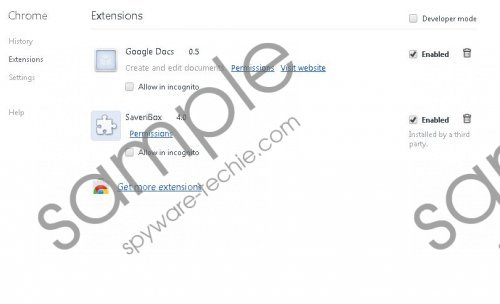 Saver Ibox Ads screenshot
Saver Ibox Ads screenshot
Scroll down for full removal instructions
As similar advertising-supported applications, Saver Ibox shows different kinds of advertisements and is definitely not going to stop doing that. If you leave it on your system, it will flood your screen with different kinds of commercial ads and you will not be able to browse the web without any interruptions. Besides, it has been observed that all these advertisements might be a reason why your system suffers from a great deal of threats. Luckily, it is possible to avoid them, but you will have to ignore all those ads. However, you should still erase the adware to get rid of those Saver Ibox ads entirely because if you leave it, there is a possibility that you will click on any of those ads accidentally.
You might encounter Saver Ibox Ads with a different name because it has ability to randomize its name. Thus, if you ever notice Save iBox, ssaveur boax, and other programs with a similar name, you should know that you have to remove them if you do not want to see advertisements. Plenty of adware applications might enter the system bundled with freeware or you might even download them by clicking on those ads that offer fake Java, Flash, Video Player, and other updates. If you want to avoid undesirable programs in the future, you should complete the installation of new programs carefully and definitely not download software from suspicious sources.
In order not to experience security-related problems, it is necessary to get rid of Saver Ibox, which causes Saver Ibox Ads. Instructions for the manual removal can be found below the article; however, you can just go to Control Panel and delete the program without additional guidance. You should better be very careful in order not to infect your system with undesirable programs in the future as well.
How to remove Saver Ibox Ads
Windows XP
- Open the Start menu.
- Click Control Panel and then go to Add or Remove Programs.
- Select the unwanted program and then click the Remove button.
Windows 7 and Vista
- Click the Start button.
- Select Control Panel.
- Click Uninstall a program.
- Right-click on Saver Ibox Ads.
- Select Uninstall.
Windows 8
- Tap the Windows key.
- Start typing Control Panel.
- Select it.
- Click Uninstall a program.
- Right-click on the software that needs to be erased.
- Click Uninstall.
In non-techie terms:
As there is a huge variety of adware applications nowadays, it is necessary to be extremely careful in order to avoid them. You should always check whether the program is reliable before you install it on the system and it is even advisable to keep a reliable antimalware tool enabled all the time. If it ever happens that you notice strange programs running on your PC, you should better erase them as quickly as possible.
