Do you know what SaveInShop Ads are?
If different kinds of advertisements with a label “SaveInShop Ads” keep appearing on your screen, there are no doubts that your system is infected with an advertising-supported application. You might have downloaded and installed this piece of software yourself; however, it is more likely that it has entered your system bundled with other kinds of software, for instance, freeware. In either way, we do not recommend keeping adware on your system because it will keep bothering you with commercials and thus might disrupt your browsing activities. In addition to this, you might even infect your system with malware via SaveInShop Ads, which is why it is not advisable to keep the adware causing them on the system.
Even though SaveInShop claims that it will help you save time and money by providing coupons, deals, and other relevant content as well as allow you to compare the prices in order to buy the cheapest products, you should definitely not trust this program blindly because it might cause you serious security-related problems. For instance, if you click on any of those ads, you might be taken to corrupted websites where you might come across malicious software. Unfortunately, you will not be able to find out which ads are reliable and which ones are not; thus, the possibility to infect the system with malicious software is rather high.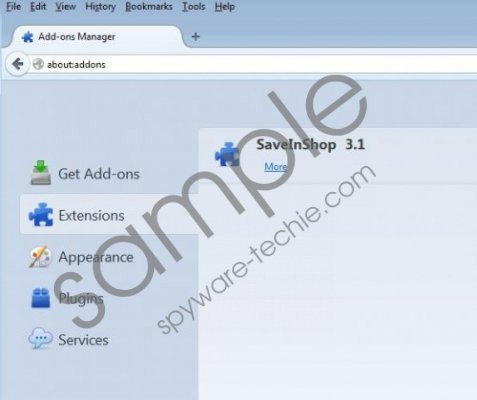 SaveInShop Ads screenshot
SaveInShop Ads screenshot
Scroll down for full removal instructions
You should definitely protect your system from similar infections in the future because they might cause you serious security problems. In order to prevent adware from entering the system, you should always install new software attentively and never download programs from doubtful websites. What is more, you should definitely make sure that the program is reliable prior the installation. Of course, the most reliable way to protect the system from threats is to install a reliable security tool on the system and keep it enabled all the time.
If you have not managed to protect your system from an advertising-supported application and now keep seeing SaveInShop Ads on your screen, you should delete the program responsible for these ads as soon as possible. You can do that manually or automatically depending on your choice, but we definitely recommend scanning the system with a licensed antimalware tool, for instance, SpyHunter, if you do not have experience in malware removal. If you acquire this tool, you will not need to worry about your system’s security in the future and you will be able to delete the existing threats in a blink of an eye.
The removal of SaveInShop Ads
Windows XP
- Click the Start button to open the menu.
- Select Control Panel.
- Click Add or Remove Programs.
- Select the undesirable software and then click the Remove button.
Windows 7 and Vista
- Open the Start menu.
- Select Control Panel.
- Click Uninstall a program.
- Find the software that you wish to remove on the list. Select it.
- Click the Uninstall button.
Windows 8
- Tap the Windows key.
- Start typing Control Panel and select it.
- Click Uninstall a program.
- Find the application that needs to be removed. Select it.
- Click the Uninstall button.
In non-techie terms:
In order to check whether your system does not contain much more serious threats, you should definitely scan it with a reliable antimalware scanner. It will detect all the threats hiding on your system and you will be able to remove them automatically if you upgrade the antimalware scanner. The only important thing is to acquire a tool that can be trusted; thus, if you ask our opinion, we recommend using SpyHunter diagnostic scanner for this matter.
