Do you know what Salus is?
Salus is an undesirable application that might slither onto your computer without your permission. You will definitely notice its presence because Salus will start displaying commercial advertisements on your screen. They will appear on various websites, including merchandise websites. Thus, it is very likely that you will not be able to shop online freely. Unfortunately, Salus itself works on all the major browsers, including Internet Explorer, Google Chrome, and Mozilla Firefox. Thus, you will have to delete it in order to be able to do your daily activities without any interruptions. We care about your system’s security very much; therefore, we will help you to erase Salus from the system. It is very important to do that if you want to avoid serious computer infections.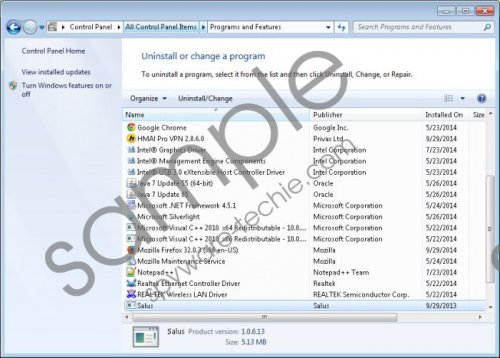 Salus screenshot
Salus screenshot
Scroll down for full removal instructions
It does not seem that Salus will neutralize the latest threats as it promises to do. It is because this program is classified as an advertising-supported application. According to our researchers, this program will display pop-ups, in-text ads, and shopping offers. We do not recommend clicking on them in any way because it is very likely that you will be routed to the websites full of malicious software. Salus will not only show ads instead of protecting your system from malware, but also track what you do on the web and record such relevant information as the websites you visit and the content you access. It is done in order to display relevant ads for you.
Our team has tested Salus and found out that it might come along with other programs. However, you will not be informed about their installation. Thus, if you detect Universal Updater on your computer, you should know that it is associated with Salus. The research has shown that this piece of software acts like Trojan; thus, it is advisable to get rid of it as soon as possible. Unfortunately, it does not seem that you will be able to get rid of it very easily because Universal Updater cannot be deleted via Control Panel.
In order to get rid of Salus, you have to follow our manual removal instructions step by step. Keep in mind that you have to do all the steps precisely in order to get rid of this unwanted program. As it has been already mentioned, one of its components (Universal Updater) cannot be removed manually; thus, you should not forget to scan the system with an antimalware tool as well.
Salus removal
Windows XP
- Click the Start button.
- Select Control Panel.
- Click Add or Remove Programs.
- Click on the unwanted program and then select Remove.
Windows 7 and Vista
- Open the Start menu.
- Select Control Panel.
- Click Uninstall a program.
- Right-click on Salus.
- Click the Uninstall button.
Windows 8
- Access the Metro UI menu.
- Right-click on the background and then select All apps.
- Locate Control Panel on the list.
- Open it and then select Uninstall a program.
- Find the program that you wish to remove.
- Click Uninstall.
In non-techie terms:
Salus is, of course, not the only undesirable program; there are plenty of applications being published nowadays, which means that you should take of your computer’s security in advance. One of the most effective methods to do that is to install an antimalware tool on the system. We recommend using SpyHunter because it is completely reliable and definitely effective.
