Do you know what Safestsearches.com is?
Safestsearches.com might sound like a safe search engine, but in reality, this application falls under the category of browser hijackers. It means that the software could hijack your browser and modify specific settings, such as default search engine, homepage, or new tab page. Also, we do not recommend using the search engine because it could show suspicious pop-up advertisements, sponsored links, and other kinds of ads. Such content would come from the third party, and since the application’s creators do not review it, these ads might lead you to harmful web pages. Besides the hijacker may collect your anonymous and private information too. Therefore, if you do not want to risk your privacy or computer’s security, you should not use Safestsearches.com. Users could slide below the text and erase the software with the deletion instructions, or keep reading to learn more about it.
Since the program’s “About Us” says that “you can choose to install safestsearches during setup,” we believe the browser hijacker should be distributed mainly through bundled installers. Just as the statement claims, Safestsearches.com could be suggested on the configuration wizard after launching another program’s installer. If you do not recall selecting it, you may have overlooked the search engine. From now on, we would advise you to pay more attention while installing software. Users should read the given terms, and if the bundled applications look suspicious or the user simply does not need them, such programs should be deselected.
Furthermore, the “About us” section also says “safestsearches offers the best search results from across the web,” but we have a reason to doubt it. If you take a look at the software’s Privacy Policy document, you can see statements claiming that the application might include third-party content, e.g. “apps, buttons, gadgets, links to third party advertisements, websites, products and services.” Plus, it says that Safestsearches.com “do not review, approve, monitor, endorse, warrant, or make any representations with respect to such Third Party Content and Services and your access to any Third Party Content and Services is at your own risk.” In other words, the application might display ads related to harmful content and if anything bad happens it would be your fault.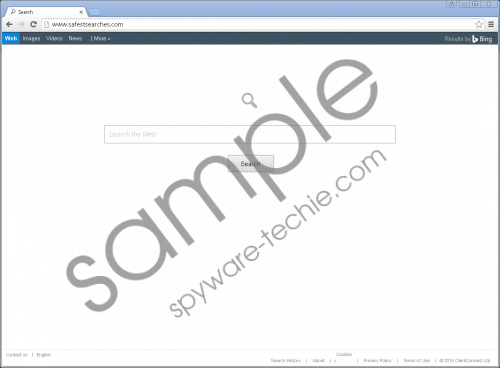 Safestsearches.com screenshot
Safestsearches.com screenshot
Scroll down for full removal instructions
These ads may come from web pages that advertise different browser hijackers, suspicious toolbars, adware, or even malicious programs. Moreover, there might be sites created to gather your sensitive data. In fact, Safestsearches.com could also collect user’s private data in addition to information related to browsing habits. According to the Privacy Policy document, the software may use it for marketing purposes and share it with third parties too. Thus, while using the search engine you might risk revealing your private information and since the application is not a reliable one, it could be a bad idea.
All in all, we believe that “best search results” should not include potentially dangerous content and if you think the same, you should not hesitate to eliminate the browser hijacker. Users who would like to delete the application should follow the instructions placed below and alter or erase listed data as it is shown. However, if you do not know much about such software and you never removed a browser hijacker or any other threat manually, it might be better to use a reliable security tool. With it, users could scan the system and locate not only Safestsearches.com but other doubtful programs as well. The antimalware tool is quite easy to use, and you only need to click one button to get rid of all detected threats.
Erase Safestsearches.com from browsers
Internet Explorer
- Press Windows Key+R and click OK once you type Regedit in the provided box.
- As Windows Registry appears go to the given directory: HKEY_CURRENT_USER\Software\Microsoft\Internet Explorer\Main
- Locate a value name known as Start page, then right-click it to select Modify.
- Instead of http://safestsearches.com insert a different URL address and press OK.
Mozilla Firefox
- Launch the Explorer and use it to navigate to the listed directory: C:\Users\user\AppData\Roaming\Mozilla\Firefox\Profiles\{Unique Mozilla user ID}
- Look for a file called prefs.js, then open it as a Notepad document.
- Find this code line: user_pref(“browser.startup.homepage”, “http://safestsearches.com”).
- Delete the link (http://safestsearches.com) and type another URL address instead.
- Make sure you save the document, then close it.
Google Chrome
- Use the File Explorer to locate the listed directory: C:\Users\{username}\AppData\Local\Google\Chrome\User Data\Default
- Search for these particular files: Preferences, Secure Preferences, and Web Data.
- Right-click all of them separately and click Delete.
In non-techie terms:
If you downloaded Safestsearches.com accidentally and if you do not think about it as a tool you cannot live without, we recommend erasing it immediately. That is because the application might be supported with third-party advertising. As a result, some of the ads might lead to malicious web pages. Our researchers say it would be safer to avoid such content and if you can it would be better to replace it with a more reliable search engine. In order to change modified browser settings and eliminate the threat, users could use the removal instructions located above or a trustworthy security tool.
