Do you know what SafeGuard is?
SafeGuard is an adware program that might look like a useful tool that displays severe weather warnings. Regardless of whether you find the free version of the app useful, it is still considered an infection, because it shows commercial third-party apps that are unreliable. Therefore, we are of the opinion that you should remove this infection, because the content promoted by it might lead to your computer getting infected with malicious applications. This article contains information about the infection’s origins, functions, and possible threats that will help you decide whether you want to remove or keep the program.
SafeGuard has been developed by Alerts LLC., which is also credited with developing programs, such as Desktop Weather Alerts, Severe Weather Alerts, StormWatch, and so on. The aforementioned applications are very similar to SafeGuard, so you should definitely remove them as well. In any case, the infection can be downloaded from its dedicated website at Safeguardalerts.com. The website features two versions of the program – a free version that is ad supported and a so-called Pro version, which is ad free. If you insist on downloading the application, go for the Pro version, because the ad supported version might contain nasty surprises.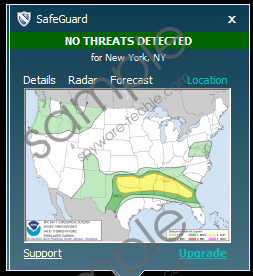 SafeGuard screenshot
SafeGuard screenshot
Scroll down for full removal instructions
You should remove the free version of SafeGuard, because it displays third-party advertisements that are unreliable in nature, and are vulnerable to hijackings by cyber criminals. Indeed, if you download the free version of the program that has been tampered with, you will likely be exposed to misleading or even fake advertisements. It means that you could get duped when purchasing a product from a fake shopping website, and won’t receive it. In addition, you could be redirected to a malicious website, which would infect your computer with malware if you click on a fake download button.
The same can be said about the free version of the program, which has been bundled with other applications. In this case, the application will not work at all, meaning that you won’t receive any notifications about upcoming bad weather, as you will only be subjected to potentially dangerous ads.
Therefore, we recommend that you remove the free version of SafeGuard form you computer, regardless of whether you downloaded it from its legitimate website or if you got infected with it via a freeware bundle. The free version of this app could lead to your computer getting infected with malware. So, if you don’t want to deal with much more dangerous infections, please remove SafeGuard by following our removal guide below.
How to remove SafeGuard from your operating system
Windows 8/ Windows 8.1
- Open the Start Screen.
- Type Uninstall in the search box and then go to Settings.
- In the search results, click Uninstall a program.
- Find SafeGuard.
- Click Uninstall.
Windows 7/Windows Vista
- Click Start.
- Select Control Panel.
- Click Uninstall a program.
- Find SafeGuard.
- Click Uninstall.
Windows XP
- Open the Start menu.
- Click Control Panel.
- Select Add or Remove Programs.
- Find SafeGuard.
- Click Uninstall.
In non-techie terms:
SafeGuard is an adware application that displays unreliable third-party advertisements. You should not install the free version of the program found on freeware bundles, and from the main website, as the promoted advertisements are supplied by unreliable shady entities. So please remove SafeGuard in order to keep your computer malware free.
