Do you know what rocket-find.com is?
Rocket-find.com is a search engine which is considered to be related to a browser hijacker. At first sight the search tool does not look malicious or intimidating. It provides such search tools as Search, Images, Video or Shopping; however, they are not exactly useful. These search tools will route you to different web pages, including google.com/search, maps.yahoo.com, savefront.com and gameoapp.com (promotes Gameo). Even though not all of the external pages are unreliable, we recommend that you delete rocket-find.com without further delay. It is highly likely that the search tool was installed onto the browsers without your notice and authorization. As you must understand already, this is considered to be illegal. Do you want to face illegal activity? Then delete existing computer threats right away.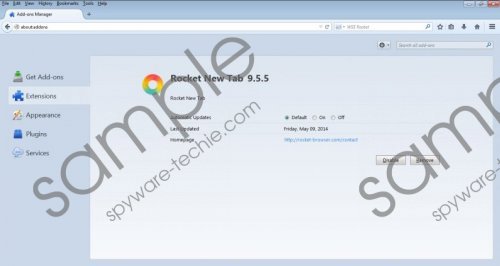 Rocket-find.com screenshot
Rocket-find.com screenshot
Scroll down for full removal instructions
It is important to keep browser hijackers away from the operating system at all times. Start.mysearchdial, rocket-find.com and other infamous hijackers can allow third party advertisers to flood your browsers with all sorts of misleading offers and suggestions. Furthermore, in the Privacy Policy related to the plugin it is disclosed that the developer can collect and share personally identifiable information with these third parties. Since there is no information about who are affiliated to rocket-find.com, it is safe to say that trusting this search tool could be dangerous to the security of your virtual identity. Finally, the browser hijacker could enter the operating system bundled with other suspicious programs which may be dangerous to trust as well. As our researchers have discovered, rocket-find.com could enter the PC bundled with the Malavida installer from en.malavida.com.
Browser hijackers have no business running on the operating system, and so rocket-find.com removal is what we recommend. Even though it would be best to install automatic malware removal software to ensure that all potentially existing threats are deleted from the PC, in order to get rid of the undesirable search tools, you will need to follow the manual removal guides below. Make sure to check if the search tools have been modified on all installed web browsers.
Delete from the PC
Delete from Windows XP:
- Click the Start icon on the Task Bar and select Control Panel.
- Now double-click Add or Remove Programs.
- Select the undesirable program and click the Remove button.
Delete from Windows Vista and Windows 7:
- Move to the bottom-left corner and click the Start menu icon.
- Open the Control Panel and click Uninstall a program.
- Right-click the application you wish to remove and select Uninstall.
Delete from Windows 8:
- Access the Metro UI menu and right-click on the screen.
- Select All apps, click Control Panel and move to Uninstall a program.
- Right-click the program you wish to remove from the PC and select Uninstall.
Remove from the browsers
Remove from Google Chrome:
- Open the browser and simultaneously tap Alt+F.
- Select Tools and click Extensions to find the installed plugins.
- Find the undesirable one, click the recycle bin and select Remove.
- Simultaneously tap Alt+F one more time.
- In the menu on the right click Settings and move to On Startup.
- Select Open a specific page or set of pages and click Set pages.
- Overwrite/delete the URL representing the unwanted search tool and click OK.
- Under Appearance mark Show Home button and click Change.
- Overwrite/delete the URL representing the unwanted search tool and click OK.
- Choose a new default search tool, remove (click X) the unwanted one and select Done.
Remove from Internet Explorer:
- Open the browser and simultaneously tap Alt+T.
- In the Tools menu select Manage Add-ons.
- In the menu on the left click Toolbars and Extensions.
- Disable the undesirable plugin.
- Now in the menu on the left click Search Providers.
- Choose a new default search tool, Remove the unwanted one and click Close.
- Tap Alt+T one more time and select Internet Options.
- Click the General tab on the left and find the Home Page.
- Overwrite/delete the undesirable URL and click OK.
Remove from Mozilla Firefox:
- Open the browser and move to the Firefox search box on the right.
- Click the search provider icon and select Manage Search Engines.
- Remove the undesirable search provider and click OK.
- Click the same search provider icon and choose a new default option.
- Simultaneously tap Alt+T to open the Tools menu and select Options.
- Click the General tab on the left and find the Home Page.
- Overwrite/delete the undesirable URL and click OK.
- Simultaneously tap Ctrl+Shift+A to open the Add-ons Manager.
- Click Extensions and Remove the undesirable plugins.
In non-techie terms:
You should remove rocket-find.com because this search tool can hijack your browsers, spy on your virtual activity, display suspicious offers and even allow third parties to access personally identifiable information. It is our recommendation that you install authentic security software to ensure the protection of the operating system in the future. The software will also help you eliminate other threats if they exist. Use the manual removal guides to replace the undesirable search tools.
