Do you know what UpperFind is?
UpperFind acts very similarly as such applications as Surftatic, Fortunitas, Adanak, Gooternet, Cling-Clang, and the like because they are all published by the same company called Super Web LLC. This publisher has released a number of advertising-supported applications. They are all very prevalent on the web; thus, there is a huge possibility that they will infect your system. The newest product of the aforementioned company called UpperFind is not going to act in a different manner. As its predecessors, UpperFind is going to flood your Internet Explorer, Google Chrome or Mozilla Firefox browsers with different kinds of advertisements. According to the specialists of spyware-techie.com, you are going to see banners, pop-ups, in-text, interstitial, and other kinds of advertisements. They will appear under the title “UpperFind Ads” or “Ads by UpperFind” and might seem rather useful; however, you should know that they might lead you to malware, which is why it is advisable to remove UpperFind and stop ads from appearing.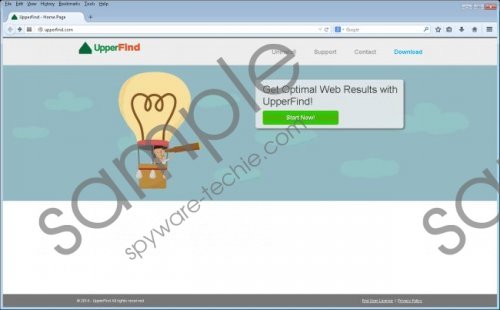 UpperFind screenshot
UpperFind screenshot
Scroll down for full removal instructions
If you keep clicking on the advertisements generated by UpperFind, it is very likely that you will end up on a corrupted website one day because this advertising-supported application is not responsible for the content of these websites and it is not going to take care of your security. We do not think that it is worth infecting your system, which is why we suggest that you delete UpperFind as soon as possible. This software can be eliminated via Control Panel; however, if this pair of words does not mean much to you, we advise that you continue reading the article.
It is very important to keep the system protected if you do not want to end up with similar applications in the future. If you still do not have any security tool installed on the system, it is not surprising that UpperFind has managed to infiltrate your system. We believe that your computer’s security is an important matter to you, which is why we recommend that you do everything that it takes to protect it. The security specialists of spyware-techie.com advise you to download programs from reliable sources only and install them attentively. If you follow our advice, you will definitely avoid different kinds of undesirable programs.
The removal of UpperFind is crucial if you want to protect your system from different kinds of undesirable programs. Thus, if you are ready to erase it, we advise that you follow the instructions provided below the article. Another option is to scan your system with a reliable antimalware tool, for example, SpyHunter. This tool will remove various threats in a blink of an eye.
Delete UpperFind
Windows XP
- Click the Start button.
- Select Control Panel.
- Click Add or Remove Programs.
- Select the suspicious application.
- Click the Remove button.
Windows 7 and Vista
- Open the Start menu.
- Select Control Panel.
- Click Uninstall a program.
- Find the program that you wish to remove.
- Select it and then click the Uninstall button.
Windows 8
- Tap the Windows key.
- Right-click anywhere on the background and then select All apps.
- Locate Control Panel.
- Select it.
- Click Uninstall a program.
- Right-click on UpperFind.
- Click Uninstall.
In non-techie terms:
If you have managed to delete UpperFind from the system, it does not mean that there are no other infections hiding on your system. Thus, the specialists of spyware-techie.com recommend that you scan your system with a diagnostic scanner. You can download a reliable one by following the instructions provided below the article step by step.
