Do you know what Quicky Translator is?
If you install Quicky Translator onto your operating system, you will condemn your browsers to total paralysis. Although you will be able to launch your browsers, you will not be able to visit the websites you want, as they will be blocked with an intimidating warning. This warning will inform you that your operating system is infected with malware that, of course, requires immediate removal. Quicky Translator has various kinds of warnings, and one of them will warn you that you should not use your browsers or shut down the PC to avoid data loss, and that is very scary. Additionally, messages indicating that your Windows version is not licensed will be shown as well. If you encounter these kinds of messages, it is very likely that you need to delete Quicky Translator from your operating system.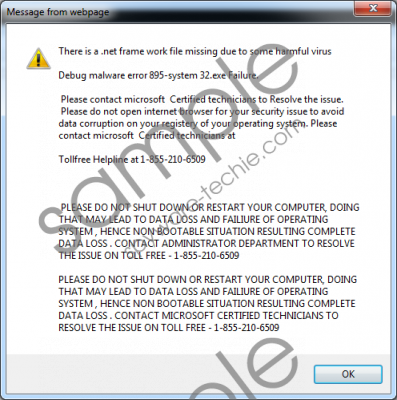 Quicky Translator screenshot
Quicky Translator screenshot
Scroll down for full removal instructions
Have you downloaded Quicky Translator from quickytranslator.com? If you have, you need to blame yourself for letting in such a malicious threat. Our research team has found that this threat can be spread using software bundles as well, which, unfortunately, means that other malicious threats might have been installed along with it. What is more, these threats might be more dangerous, and their removal might be more complicated. Although it is important to remove Quicky Translator from your operating system as soon as possible, you can spare a few minutes to scan your operating system to make sure that more dangerous threats do not exist. If they do, you might have to change your priorities. Of course, because Quicky Translator changes proxy settings, and stops you from using your browsers in a normal manner, it is most likely that this is the infection you will want to delete first.
The information provided by Quicky Translator is completely misleading, and you should not take it seriously. If you acquire the supposedly legitimate Windows version, call the helpline (1-855-201-6509), or follow any other recommendations, you will be scammed. The only logical thing to do in this situation is remove Quicky Translator and the malware associated with it. PC Accelerate Pro, adware, Trojans, and other malicious threats could have been installed, and you MUST remove them all. A reliable malware remover can delete all malicious threats and fix the proxy settings, which is why it is our recommendation to install it. For those interested in manual removal, we propose the guide below. Uninstall Quicky Translator and then fix the proxy settings.
Delete Quicky Translator from Windows
Delete from Windows 10/Windows 8.1/Windows 8
- Launch RUN (simultaneously tap Win+R) and enter Control Panel.
- Select Uninstall a program (under Programs).
- Right-click the program you want to remove and click Uninstall.
Delete from Windows 7/Windows Vista
- Click the Windows logo on the Taskbar and open Control Panel.
- In the Programs menu choose Uninstall a program.
- Right-click the program you want to remove and click Uninstall.
Delete from Windows XP
- Open the Start menu from the Taskbar and click Control Panel.
- Double-click Add or Remove Programs and find Quicky Translator.
- Select and Remove the unwanted app.
Delete leftovers
- Move to C:\Windows\Quicky Translator.
- Right-click and Delete the files in this folder.
Modify Proxy Settings
Google Chrome
- Simultaneously tap Alt+F.
- Select Settings, scroll down, and click Show advanced settings.
- Navigate to Network section and click Change proxy settings.
- Click the Connections tab.
- Click LAN settings.
- Select Use a proxy server for your LAN.
- Deselect Automatically detect settings.
- Enter the IP address or domain and the port. Click OK.
- Click LAN settings one more time.
- Select Automatically detect settings.
- Deselect Use a proxy server for your LAN. Click OK.
Internet Explorer
- Simultaneously tap Alt+T.
- Select Internet options.
- Follow steps 4-11 shown in the Google Chrome instructions above.
Mozilla Firefox
- Simultaneously tap Alt+T.
- Select Options and navigate to the Advanced menu.
- Click the Network tab.
- Click Settings in the Connections section.
- Select Manual proxy configuration.
- Enter the IP address or domain and the port. Click OK.
In non-techie terms:
Quicky Translator is a piece of malware that you must eliminate from your operating system as soon as possible. This threat pretends to be a translator when, in reality, it was created to trap users and scam them. Once this malicious threat is installed, it changes proxy settings to stop you from browsing the web, informs that your Windows license is fictitious, and forces you to call a fake helpline. The removal of Quicky Translator is extremely important, and our removal instructions can help you with this task. Because other threats might run along with this malware and because it tends to leave leftovers behind, we strongly suggest using automated malware removal software.
