Do you know what Qozmo Search is?
Qozmo Search is a search engine that can inadvertently cause potential computer security issues. It is not a malicious computer infection, but it could be used as a tool to gather information on your web browsing habits. Either way, Qozmo Search is a rather intrusive application that is highly vulnerable to third-party exploitations. Therefore, you have to remove Qozmo Search and every other application that is related to this program in order to ensure that your computer is protected against potential intruders. The best way to ensure your system’s safety would be investing in a licensed antispyware tool.
Although it is far more like that Qozmo Search affects users in the Netherlands (the site’s interface is entirely in Dutch), it does not mean that users from other countries are safe. Potentially unwanted programs do not know any borders because they use multiple distribution methods. Our research team suggests that Qozmo Search is closely related to mavoo.net, so both websites should have been published by LinkFeed LLC. However, there is no one exact distribution source that would be spreading Qozmo Search around. From this, we can infer that Qozmo Search employs third-party installers to get around.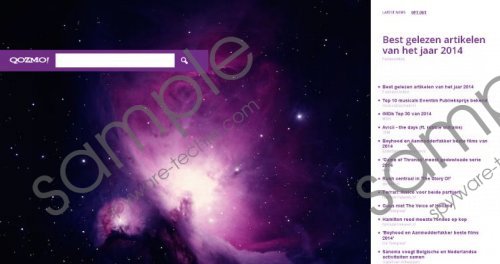 Qozmo Search screenshot
Qozmo Search screenshot
Scroll down for full removal instructions
It wouldn’t be surprising if you installed Qozmo Search along with some freeware application downloaded from a third-party website. If you have recently installed a program, and right after that you have noticed that all your browsing sessions get redirected through qozmo.net, then it is very likely that Qozmo Search came bundled with the program in question.
The annoying thing about Qozmo Search is that it doesn’t have an entry in the list of installed programs. This means that in order to get rid of Qozmo Search, you will need to terminate all the related applications. If you do not remove this search engine from your computer, sooner or later you will be exposed to unreliable third-party websites that could even lead to a malware infection.
Therefore, you need to remove Qozmo Search right now, and start that by scanning your computer for any potentially unwanted programs. When you have the list ready, uninstall the programs via Control panel and then restore your browser settings to default. To make sure that your computer is absolutely safe, run a full system scan once again.
For a full system protection, do not hesitate to invest in a licensed computer security tool. Also, if you need any further assistance, please leave us a comment in the box below this description.
Uninstall unwanted programs
Windows 8
- Drag the mouse cursor to the bottom right of your desktop.
- When the Charm bar appears click Settings and select Control panel.
- Click Uninstall a program and remove unwanted apps.
Windows Vista & Windows 7
- Click the Start menu and go to Control Panel.
- Go to Uninstall a program and remove unwanted programs.
Windows XP
- Open the Start menu and navigate to Control panel.
- Select Add or remove programs and uninstall unwanted apps.
Restore browser settings
Internet Explorer
- Press Alt+T and go to Internet options.
- Open the Advanced tab and click Reset.
- Mark the Delete personal settings open and click Reset.
- Press Close.
Mozilla Firefox
- Press Alt+H and select Troubleshooting information.
- When a new tab opens click Reset Firefox.
- Click Reset Firefox again on a confirmation box.
Google Chrome
- Press Alt+F and go to Settings.
- Scroll down and press Show advanced settings.
- Scroll down to the bottom and click Reset browser settings.
- Click the Reset button on a confirmation box.
In non-techie terms:
Qozmo Search is an application that should not be on your computer. It is not safe and it could lead to potential computer security issues. You will do yourself a favor if you remove Qozmo Search right now. For an alternative software removal method, please refer to the secondary set of instructions below.
