Do you know what PicColor is?
If you see commercial advertisements with a label “by piccolor” on such websites as bestbuy.com, ebay.com, amazon.com, and similar, it is very likely that PicColor application is installed onto your computer. Actually, it is not surprising that this software is capable of displaying commercial advertisements because this program is a typical advertising-supported application. It does not seem that you have downloaded and installed this program yourself because it does not have an official website. Of course, there is a slight possibility that it is available on various unreliable websites. Either way, you should get rid of PicColor as soon as possible because this program will not act in a beneficial way and just bombard you with different types of ads, for instance, coupons, in-text, interstitial, and pop-up ads and might lead to unreliable websites.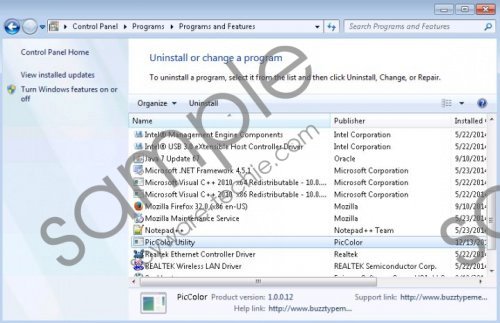 PicColor screenshot
PicColor screenshot
Scroll down for full removal instructions
As you have probably understood, it is not the best idea to click on ads because you might be redirected to the websites that contain malicious software. PicColor is not the only adware that acts in this manner; thus, you should make sure that your system is protected 24/7. In most cases, unreliable programs enter the system secretly and computer users allow them doing so because they do not pay attention to the setup wizard and do not even know that additional programs are about to be installed as well. Therefore, the security specialists of spyware-techie.com advise you to be more attentive. Besides, you should know that you can install an antimalware tool and keep it enabled all the time if you do not feel that you are the one who can ensure the system’s security.
It has been found out that PicColor will not only show commercial advertisements, but might also do other suspicious activities. According to the research implemented by the specialists of spyware-techie.com, PicColor will collect different kinds of information. Luckily, this information is non-personally identifiable (e.g. IP address, domain names, user’s online browsing activity, search queries, etc.). However, if you still do not like the idea that the publisher of PicColor has some information about your online behavior, you will have to delete the program entirely in order to stop its suspicious activities. Continue reading and find out how to do that.
Luckily, PicColor can be easily eliminated via Control Panel; however, if you have no previous experience in malware removal, you might find this method rather difficult. Do not worry, there is still a solution – you can delete this adware automatically. In order to do that, you will have to acquire an antimalware tool first.
Remove PicColor
Windows XP
- Click the Start button.
- Select Control Panel.
- Click Add or Remove Programs.
- Find the suspicious program on the list.
- Select it and then Remove it.
Windows 7 and Vista
- Open the Start menu.
- Select Control Panel.
- Click Uninstall a program.
- Right-click on PicColor.
- Click the Uninstall button.
Windows 8
- Tap the Windows key + R.
- Type in control panel and click OK.
- Select Uninstall a program.
- Find the software that you want to eliminate.
- Click on it and then Uninstall it.
In non-techie terms:
Many undesirable programs enter the system without permission, which is why computer users feel that they have appeared on the computer out of nowhere. Luckily, you can prevent suspicious applications from entering the system and avoid security-related problems. The only thing that you have to do is to install an antimalware tool on the system. On top of that, make sure that you download reliable applications from trustworthy sources in the future.
