Do you know what PackageTracer Toolbar is?
PackageTracer Toolbar might sound like a good idea to have for those who frequently send or receive packages, but we have researched this toolbar in our internal lab, and found that this is yet another bad toolbar from the Mindspark family. While there are lots of beneficial toolbars out there, unfortunately, there is a growing number of questionable and suspicious toolbars that prove to be totally worthless and potentially harmful, too. It is essential to be aware of the dangers you may be introduced to if you have this toolbar on your computer. It is also just as important to learn how you can remove PackageTracer Toolbar if you want to keep your machine secure.
This browser extension has an official website at packagetracer.com, where it is also available for direct installation. However, PackageTracer Toolbar has been reported to also come in freeware bundles. These packages can easily cause even more problems depending on where you download them from. There may be bundles that contain malware, such as adware, browser hijackers, and potentially unwanted programs. If you install this toolbar from such a bundle, there is a good chance that you have a bunch of other infections on your system unless, of course, you were cautious enough to decline their installations. Most users download these packages from unfamiliar and suspicious websites hosting third-party freeware by clicking on ads or fake buttons. Therefore, you should always be careful what kinds of websites you visit or download software from. However, if you have been infected already, it would be wise to delete PackageTracer Toolbar and every other infection that might have come with it.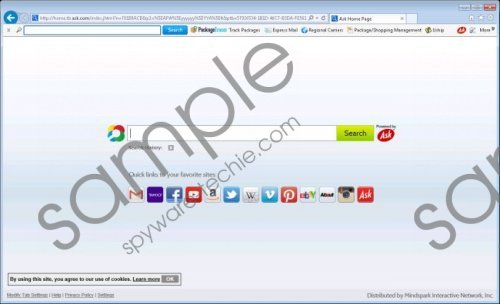 PackageTracer Toolbar screenshot
PackageTracer Toolbar screenshot
Scroll down for full removal instructions
PackageTracer Toolbar is supposed to be a useful tool to offer you easy-access links to package tracking websites and more. Unfortunately, this toolbar is not reliable and might use the third-party services it applies to display advertisements and sponsored links, which might be unreliable and even harmful with regard to your system’s security. This toolbar uses a third-party search tool, Ask.com, which is a reliable search engine; however, when accessed through PackageTracer Toolbar, the search results may be altered. Since this browser extension can gather data about you and use it for the creation of targeted ads and links, it is quite possible that you would be inclined to click on one. Keep in mind that schemers can exploit toolbars and browsers to lure you onto their own malicious websites. If you land on a fake website, for example, which poses as an online shop, you might easily be tricked into sharing your personal and banking details. Criminals have all kinds of ways to use these to commit a variety of frauds. If you want to avoid these things, you should not hesitate to remove PackageTracer Toolbar right now.
Unfortunately, removing PackageTracer Toolbar is not as simple as ABC. But we are here to assist you. If you follow our guide below carefully, you can easily accomplish this task. Of course, there is always a more effective and more comfortable way to go about this. One that can also take care of all other possible infections that may be threatening your computer right now, and that is the use of a trustworthy antimalware program. What could be easier than clicking a button and all the threats get detected and removed?
How to remove PackageTracer Toolbar
Windows 8 and Windows 8.1
- Tap Win+W and type in Control Panel. Hit Enter.
- Click Uninstall a program.
- Uninstall the unwanted toolbar.
Windows Vista and Windows 7
- Open the Start menu and go to Control Panel.
- Select Uninstall a program.
- Uninstall the undesirable toolbar.
Windows XP
- Press Start and go to Control Panel.
- Click Add or Remove Programs.
- Remove the undesirable toolbar.
How to reset your browsers
Internet Explorer
- Press Alt+T and access Internet Options.
- Click the Advanced tab and click Reset.
- Tick the Delete personal settings checkbox and click Reset.
- Press Close.
- Restart your browser.
Google Chrome
- Press Alt+F and navigate to Settings.
- Scroll down and click Show advanced settings.
- Click Reset settings at the bottom of the page.
- Press Reset.
- Restart your browser.
Mozilla Firefox
- Press Alt+H and go to Troubleshooting Information.
- Press Refresh Firefox at the top. Press Refresh Firefox again in the pop-up.
- Press Finish.
- Restart your browser.
In non-techie terms:
PackageTracer Toolbar is not a beneficial browser extension; in fact, it may pose a threat to your system’s security. This toolbar may expose you to potentially unreliable third-party websites through sponsored links or third-party ads it might display through the services it offers. It is not safe to keep this application on your system. That is why we recommend removing PackageTracer Toolbar immediately. Since this toolbar may not be the only infection right now on your PC, it is best to install a reliable antimalware tool to address all possible security issues and also to protect your computer from further attacks.
