Do you know what Oursearching.com is?
A browser hijacker must have attacked your PC if Oursearching.com has replaced your regular home page on the installed web browsers. If the clandestine computer infection has entered the operating system without your permission, you need to figure out which security backdoor has been utilized by the developers of the threat. Other malicious infections could be infiltrated using the same clandestine method. Of course, right now it is more important to figure out how to delete Oursearching.com from the infected browsers. The last thing you should do is use the search tool for regular web browsing. Continue reading the report to learn more about the hijacker and the risks related to it.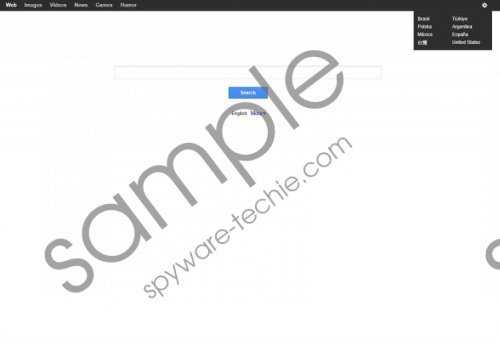 Oursearching.com screenshot
Oursearching.com screenshot
Scroll down for full removal instructions
If you have used Oursearching.com already, there is no doubt that you have found yourself in the search results page presented by searches.safehomepage.com. This is another search engine we do not recommend trusting. The developer of the search tool is Hefei Infinity Technology Co., and it is well-known because of the malicious browser hijacker safehomepage.com. You will be routed to the secondary search engine every time you use the Web, Images, Videos or News search tools. Have you noticed the additional Games and Humor links? These are meant to route you to 999gag.com and the currently inactive 337.com. Note that the search provider uses the services of third parties who can spy on you and present potentially unreliable ads and offers. It is most likely that these will be introduced as sponsored search results.
Oursearching.com removal is what we recommend if you have discovered the suspicious search tool installed onto the browsers without your permission. In fact, we advise getting rid of the application even if you have accepted its installation yourself. Do you know how to get rid of the suspicious search tool? You can perform the manual removal which is presented below. Unfortunately, the guide will not help you delete other potentially existing threats or guard the operating system in the future. Therefore, we advise that you remove Oursearching.com and immediately install a legitimate security tool.
Remove undesirable search tools
Remove from Google Chrome:
- Open the browser, simultaneously tap Alt+F and select Settings.
- Under On Startup mark Open a specific page or set of pages and hit Set pages.
- Change/delete the URL representing the undesirable search tool and click OK.
- Under Appearance mark Show Home button and click Change.
- Repeat step 3 to delete the undesirable search tool linked to the home page button.
- Finally move to Search and click Manage search engines.
- Choose a new default search engine, remove (click X) the undesirable one and click Done.
Remove from Internet Explorer:
- Open the browser, simultaneously tap Alt+T and choose Manage Add-ons.
- Move to the menu on the left and click Search Providers.
- Select a new search provider, Remove the undesirable option and then Close.
- Tap Alt+T to open the Tools menu again and select Internet Options.
- Click the General tab and change/delete the displayed Home Page. Click OK.
Remove from Mozilla Firefox:
- Open the browser, simultaneously tap Alt+T and select Options.
- Click the General tab and change/delete the displayed Home Page. Click OK.
- Now move to the search box on the right and click the search provider icon.
- In the drop-down menu select Manage Search Engines.
- Remove the undesirable search provider and click OK.
In non-techie terms:
Oursearching.com is considered to be a browser hijacker which may corrupt the browsers without any warning. It is even possible that the infection will enter the operating system bundled with other dangerous malware. The manual removal guides above will help you delete Oursearching.com from the browsers. Unfortunately, sometimes threats traveling bundled with the hijacker can corrupt the entire operating system. If this is the case, you can use the instructions below to get all malicious infections removed in no time.
