Do you know what Next Program is?
Next Program claims to be “The next program you’ve always wanted!” However, we find it hard to believe, since the application was created to display advertising for its users. No doubt that many users get irritated by ads, especially when they follow them while surfing the Internet. These ads might appear as pop-ups that could cover parts of your screen or appear on a new tab page. The worst part is that these ads might come from questionable websites and cause harmful effects to your computer. If you want to get rid of such advertising, you should delete the application at once. We hope that you will find our provided removal instructions helpful, you can find them below the article.
It is possible that you have encountered an application like this one before as it is very similar to Native Info, Pass and Play, Discovery App, etc. All of these programs fall under the category of adware because their primary purpose is to gather information about user’s browsing habits and display targeted ads. Mainly, such software is created to generate advertising revenue via your clicks. To be more precise, the adware’s creators receive money for promoting third-party content if you click on the displayed ads. Unfortunately, all you get from this are these annoying ads from unreliable third-parties.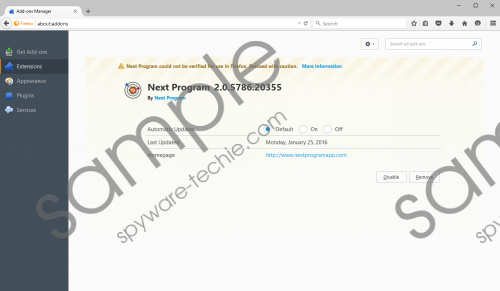 Next Program screenshot
Next Program screenshot
Scroll down for full removal instructions
Apparently, the application has a browser extension that is compatible with the Internet Explorer and Mozilla Firefox. This way it can collect information about your browsing habits and use it to create a profile for you. After reading Next Program’s Privacy Policy statements, we learned that “Such user information may include products viewed and purchased online, web pages and content viewed or accessed, clickstream and URL history, and user location and demographic information.” What’s more, in the same document, the program’s creators claim that this whole data could be stored, shared, and even sold to other parties for commercial and marketing purposes. Some users feel that by doing so these applications and the creators behind them violate users’ privacy. If you cannot stand the idea that someone could track you online or learn what you buy on e-shops, you should remove the software.
To learn more, you can read the full Privacy Policy and End User License Agreement documents on nextprogramapp.com. Also, you might notice that it is impossible to download the application from this website. The question is how did it enter your computer? The answer is quite simple, as you probably installed it yourself. Our researchers believe that the adware is spread through bundled software. Therefore, you might have installed it together with another recently downloaded program. It happens to many users because they do not use advanced settings while installing or do not read the terms on setup wizard carefully enough. If you paid more attention, you should notice the suggested additional applications in the future, just do not forget to deselect them if they are unwanted.
To summarize, it is doubtful that the application will be of any use to you, and it might disturb your browsing with regularly appearing ads. If you want your browser to be ads free, you should remove Next Program from your computer. In order to do that, you should eliminate all the files that belong to the software, including extensions on the Internet Explorer and Mozilla Firefox browsers. You could do it manually through Control Panel and browser settings, or you could remove the adware automatically. The latter option is available with a legitimate antimalware tool that will perform a system scan and erase potential threats for you.
Delete Next Program from computer
Windows 10 and Windows 8
- Press Win+R, type Control Panel and press OK.
- Click on Uninstall a program.
- Find the adware and click Uninstall.
Windows 7 and Windows Vista
- Open the Start menu and press on Control Panel.
- Pick Uninstall a program.
- Select Next Program and press Uninstall.
Windows XP
- Click on Start and select Control Panel.
- Open Add or Remove Programs.
- Mark the application and select Uninstall.
Erase Next Program from browsers
Internet Explorer
- Press ALT+X.
- Select Manage add-ons and press Toolbars and extensions.
- Locate the extension and delete it.
Mozilla Firefox
- Press CTRL+SHIFT+A.
- Click on Extensions.
- Mark the unwanted extension and pick Remove.
Delete leftovers
- Press Windows Key+R to launch the RUN.
- Type regedit and press OK.
- Press Edit on the top-left corner and select Find.
- Copy and insert this CLSID {ee00666d-2a70-48b6-b2c0-2d6b18033900}, select Keys and click Find Next.
- Right-click on {ee00666d-2a70-48b6-b2c0-2d6b18033900} and select Delete.
In non-techie terms:
Next Program is yet another adware program that seeks to generate money for its originators with your help. You should be aware that it could gather particular information about you or redirect you to unreliable web pages. Also, the software might have settled in your system without you realizing it, so other similar programs could have been installed this way too. In this case, it would be better to use reliable security tool and clean your computer from unwanted applications at the same time.
