Do you know what myv9.com is?
Our research team does not recommend using myv9.com as other harmless search providers. Even though this search tool presents the search results of Yahoo Search, it is possible that it could influence the results that are shown to you. In the worst case scenario, the seemingly harmless search results could route you to highly unreliable websites. This is one of the reasons to delete myv9.com from your PC and web browsers. If you want to know more about this devious infection, you can read this article. If you feel that you know everything there is to know, and you just want to remove myv9.com, follow the manual removal guide below.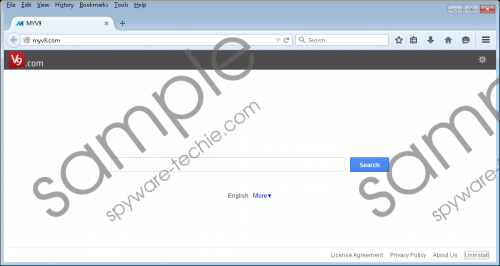 myv9.com screenshot
myv9.com screenshot
Scroll down for full removal instructions
Even though the interface of myv9.com is not identical to the interface of V9.com, our research team suggests that both of these browser hijackers come from the same family. Qone8.com and Qvo6.com are a few other infections from this family. These suspicious search tools might seem different, but they all work in the same way. For example, these search tools are likely to introduce you to sponsored links, pop-ups, and banner advertisements. We do not advise clicking on these ads, as they could be misleading. Moreover, all of these browser hijackers can install HTTP cookies capable of collecting information that could be used when presenting these ads. Unfortunately, these cookies run silently, and most users do not realize that they might require removal. Of course, the removal of virtually invisible cookies is the last thing on the mind of users who are struggling to delete myv9.com.
If you cannot seem to remove myv9.com from your browsers, it is possible that this browser hijacker has modified the browser’s Target. You can learn how to restore your Target by following the instructions below. We have also added steps that should help you remove undesirable programs, browser extensions, and, of course, search tools. If you fail to delete myv9.com even if you follow the manual removal guide carefully, you should install an automatic malware removal tool, or you can contact us via the comments section below.
Delete unwanted programs
Delete from Windows XP
- Navigate to the Taskbar and click the Start icon.
- Open the Control Panel menu.
- Double-click Add or Remove Programs.
- Select Change or Remove Programs.
- Click and Remove the undesirable program.
Delete from Windows Vista & Windows 7
- Navigate to the Taskbar and click the Windows logo.
- Open the Control Panel menu.
- Move to Uninstall a program.
- Right-click the program you want to remove.
- Select Uninstall.
Delete from Windows 8 & Windows 8.1
- Open the Charm bar from the Metro UI.
- Click Search and type Uninstall a program.
- Open the utility and right-click the undesirable program.
- Click Uninstall to initiate removal.
Modify the shortcut Target
N.B. You might have to modify the Targets on multiple browser shortcuts.
- Right-click the shortcut.
- Select Properties.
- Click the Shortcut tab.
- Move to Target.
- Delete the URL after firefox.exe”/iexplore.exe”/chrome.exe” and click OK.
Remove myv9.com
Remove from Firefox
- Open the browser and tap Alt+T.
- Select Options.
- Click the General tab and go to Home Page.
- Delete/overwrite the unwanted URL and click OK.
- Click the Search icon on the Firefox search box.
- Select Manage Search Engines.
- Remove the undesirable search provider and click OK.
- Launch Add-ons Manager (Ctrl+Shift+A).
- Go to Extensions and Remove the undesirable add-ons.
Remove from Internet Explorer
- Open the browser and tap Alt+T.
- Select Internet Options.
- Click the General tab and go to Home Page.
- Delete/overwrite the unwanted URL and click OK.
- Tap Alt+T again and click Manage Add-ons.
- Select Toolbars and Extensions.
- Disable the undesirable add-ons.
- Select Search Providers.
- Remove the undesirable search providers. Click Close.
Remove from Chrome
- Open the browser and tap Alt+F.
- Select Settings and move to On Startup.
- Select Open a specific page or set of pages.
- Click Set pages.
- Delete/overwrite the undesirable search tool. Click OK.
- Go to Appearance.
- Select Show Home button and click Change.
- Repeat step 5 to delete the undesirable search tool.
- Move to Search and click Manage search engines…
- Set (Make default) the preferred search provider.
- Remove (click X) the undesirable provider and click Done.
In non-techie terms:
Even though myv9.com does not look like a serious threat, it could act as a security backdoor, which is why we suggest removing it from your browsers without further delay. The manual removal guide in this report should help you delete myv9.com from your operating system, but, if all fails, you can use automated malware removal software. All in all, we recommend installing this software to delete other infections and protect your PC from them in the future, so you can skip the manual removal altogether.
