Do you know what My Search Manager is?
If you think that you will have many search options while using My Search Manager, you have been mistaken. Although the extension is advertised as a tool that allows switching between search engines, and there is a menu attached to the search tool that offers to switch between “Yahoo,” “Bing,” “Google,” or “Privacy,” the reality is that this add-on does not work. Instead of offering different options, it always routes to search.yahoo.com, and it is believed that the results could be modified to include advertisements and sponsored links. Needless to say, this is not the kind of search tool that our research team would recommend trusting. On the contrary, the recommendation is to remove it. The good news is that you can delete My Search Manager yourself even if you are completely inexperienced.
Some Google Chrome users let My Search Manager in by interacting with misleading advertisements and pop-ups. Others install the extension when it is offered along with other attractive programs. Do not be mistaken: These programs could be malicious and require removal as well. Chrome users can also find the installer of the suspicious extension at chrome.google.com/webstore/detail/my-search-manager/dklloajfnobpkmjjjjllfjdpdidfomob, which is offered by the Chrome webstore. The official site of the PUP – which is short for “potentially unwanted program” – is mysearchmanager.net. If you acquire the PUP from either of these sources, it is unlikely that anything will come attached to it; except for the web cookies that are installed to track and record information. However, if you install My Search Manager from a different source, you might have to delete other unwanted pieces of software.
If you have downloaded My Search Manager willingly (i.e., not by accident), you probably thought that this add-on would be very useful. Now, if you have downloaded it already, you know perfectly well that it does not work that well. As mentioned earlier, it only redirects to Yahoo Search, and the results can be modified to trick you into interacting with sponsored content. We cannot say what kind of content can be shown, but you need to be careful about potentially malicious and misleading links or ads. You also need to be careful about the cookies that My Search Manager uses because they might collect personal information. Of course, that all depends on what information you share and browse, and so if you do not want to worry about everything you do online, removing the PUP is the best thing you could do.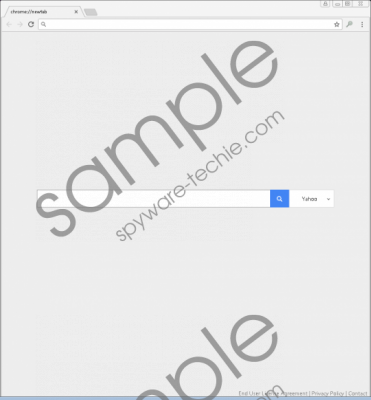 My Search Manager screenshot
My Search Manager screenshot
Scroll down for full removal instructions
Can you delete undesirable software from your operating system? That usually depends on your skills and past experience. If you are sure that you need only to remove My Search Manager, we have no doubt that you can handle the removal on your own using the instructions below. These instructions include steps that show how to clear browsing data, and we recommend doing that to ensure that web cookies are eliminated too. Erasing the PUP manually is not an ideal option if other threats exist, which a reliable malware scanner can help you find out. In this case, implementing a trusted anti-malware tool can be more beneficial, as it can erase all infections automatically. More important, it can protect your operating system and ensure that PUPs, adware, hijackers, Trojans, and other malicious threats cannot invade it and cause security problems.
Delete My Search Manager from Chrome
- Open the browser and tap keys Alt+F.
- Select More tools and then Extensions to find the unwanted add-on.
- Click the Remove button below its name.
- Tap keys Ctrl+Shift+Delete.
- Select the preferred time range and boxes.
- Click CLEAR DATA and then restart the browser.
In non-techie terms:
My Search Manager should help you with your web searches, but it is not capable of doing that. Instead of working as promised, it redirects all searches to one specific search engine, where modified results including ads are likely to be shown. The PUP is also capable of spying on users, and that is another reason to delete it. When you remove My Search Manager from your Chrome browser, the default search provider and the New Tab – which the PUP takes over – should be restored. If that does not work out, you can reset the browser via the Settings menu. It should not be hard for you to delete the PUP manually, but if that is not an option for you – for example, because other threats are found – installing a trustworthy anti-malware program can be very helpful. It can even help you evade malware in the future.
