Do you know what MusicCougar is?
Many computer users do not even suspect that MusicCougar is an untrustworthy program and thus install it on their systems. Unfortunately, people understand that they have installed a suspicious program after it starts acting in an undesirable way. We cannot blame them for doing that because MusicCougar looks like a really beneficial program that can help users find new music online. Unfortunately, the truth is that it only pretends to be useful. According to our team of researchers, this program primarily seeks to lure users into clicking on ads it shows on their screens. These ads might be very annoying and they will be visible on all the browsers. On top of that, users might experience various redirections. Therefore, the best idea would be to delete MusicCougar. We are sure that you will decide to do that yourself when you find out that this adware program is not as useful as it might seem at first sight. Generally speaking, this adware only provides users with two easy-access buttons and does not do anything else.
You should not expect that MusicCougar will start displaying commercial advertisements the moment it slithers onto computers because it takes some time to find out your interests. Unfortunately, this means that you might not know that this program is installed on the system for some time. Even though it does not start showing ads immediately, you can still find out whether or not this program is installed by checking %Program Files% (%Program Files(x86)%). It has been observed that it adds the MusicCougar folder there. Specialists have also noticed that this adware program will also add a shortcut on Desktop and place the folder in the Start menu. Last but not least, it will also modify the system registry by adding new registry keys (e.g. HKEY_LOCAL_MACHINE\SOFTWARE\Microsoft\Windows\CurrentVersion\Uninstall\{EB5721A9-059E-40AD-A034-5DBA8CC226D9}_is1) in order to be able to work in a proper way. All these folders, shortcuts, and registry entries will disappear after you remove an adware program from your system. Therefore, you should not wait any longer.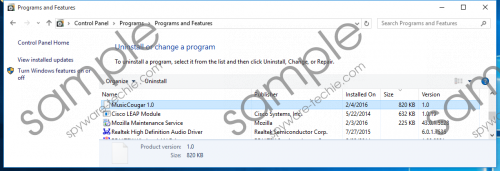 MusicCougar screenshot
MusicCougar screenshot
Scroll down for full removal instructions
Our specialists highly recommend that you delete MusicCougar from your system because it is going to cause redirections to other web pages. For example, if you double-click on the shortcut of this program in order to open it, you will be taken to musiccougar.com/redir.php. You will see two buttons leading to Last.fm and Grooveshark there. In addition, a website with various surveys, offers, and other similar content might be opened for you after you finish the installation of this adware. What is more, specialists have noticed that MusicCougar might show ads from time to time too. They will be shown in a new browser window. Unfortunately, MusicCougar is known to be an untrustworthy program, so there is a possibility that it will display ads that are capable of redirecting to untrustworthy third-party web pages. These web pages might contain malicious software because nobody has tested them, which means that you might infect your PC with malware. You can prevent this from happening by erasing MusicCougar from the system. Make sure you do that as soon as possible because this program might not only redirect you to an untrustworthy web page, but might also collect important information about you. By saying “important”, we have in mind addresses, names, surnames, etc.
It has been found that MusicCougar is distributed in a similar way as NewsCert and Moneyzila applications, i.e. it is distributed together with other untrustworthy programs even though it is available for download on its official website. Our researchers say that this adware mainly comes together with browser hijackers (e.g. Sweet-page.com and Yoursearching.com), adware (e.g. Search Know), and potentially unwanted programs (e.g. System Healer) in InstallCore downloaders. You should be much more careful if you do not want to allow other untrustworthy programs to enter your system secretly.
If you have found MusicCougar useless or simply do not want to cause harm to your system, you should delete this ad-supported program as soon as possible. Luckily, this application can be removed via Control Panel, which means that it will not be very difficult to get rid of it. You can also erase this adware automatically – just scan your system with SpyHunter or a similar tool.
Delete MusicCougar
Windows XP
- Click the Start button.
- Select Control Panel.
- Click Add or Remove Programs.
- Select the application you wish to erase and click Remove.
Windows 7/Vista
- Open the Start menu.
- Select Control Panel.
- Click Uninstall a program.
- Right-click on MusicCougar and click Uninstall.
Windows 8/8.1/10
- Tap the Windows key + R simultaneously.
- Enter Control Panel in an empty field and click OK.
- Click Uninstall a program.
- Select the undesirable program.
- Click Uninstall.
In non-techie terms:
To protect your system from similar threats in the future, you should install a security tool on the system. In addition, you should surf the web more carefully. Third, you should always install new programs attentively and download them from trustworthy web pages only. Last but not least, you should always double-check whether the program is trustworthy before you install it on your computer.
