Do you know what Music Remote is?
Remote Music is a computer program that enables you to access free online music and listen to a radio. The program is installed as a browser add-on but has two uninstallers. After installing the program, a Music Remote icon is created next to the search box of the browser. The icon directs you to play.ialbums.com, and, if you have no intention of using this website, we advise you to remove the program from the computer.
Music Remote is categorized as a potentially unwanted program (PUP) because it has very poor ratings and is bundled with fake Flash players and other unreliable programs. If you pay no attention to the installation of every single program, you may not notice when this unwanted program gets installed without your interference.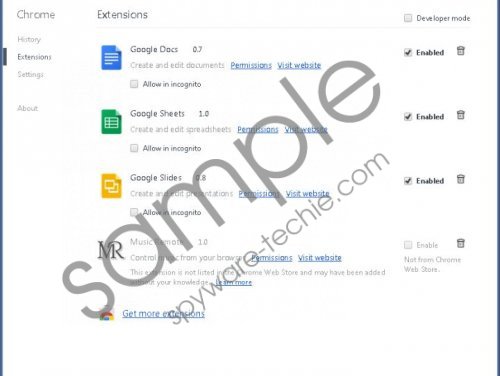 Music Remote screenshot
Music Remote screenshot
Scroll down for full removal instructions
Music Remote is compatible with Internet Explorer, Mozilla Firefox, and Google Chrome. In the case of the latter, the browser automatically disables the program, which means that it starts working only when you manually activate, or enable, it.
It is important to note that in some cases the program alters the settings of the program. For example, it may alter the home page and the search provider of the browser. Moreover, some pop-up advertisements may be displayed. You should bear in mind that those pop-up ads may be associated with insecure websites and that your interaction with third-party websites is your own responsibility. One click on a suspect advertisement may have some adverse consequences, and, if you want to bypass deceptive websites, you should remove Music Remote and keep the system protected against malware and spyware.
The Music Remote program is owned and developed by KangoExtensions. The programs of this software developer and publisher are known to be criticized by a great many computer users. If you want to be sure that your computer contains programs that are reliable and safe to use, you should not hesitate to remove Music Remote.
Below you will find our step-by-step removal instructions on how to remove Music Remote manually. More specifically, you will find the instructions on how to uninstall the program and remove its browser add-on from Internet Explorer. However, we strongly recommend that you rely on a powerful spyware and malware removal tool because you want to be sure that the system is malware-free. The fact that you do not remember installing Music Remote would suggest that some other freeware program may be running within the system, and it is worth finding out what that program is. If you have to have Music Remote removed, install SpyHunter. This real-time security program eliminates Music Remote and other insecure programs with ease, so do not wait but take action right now.
How to remove Music Remove
Windows Vista and Windows 7
- Open the Start menu.
- Click Control Panel.
- Click Uninstall a program.
- Remove Music Remove.
Windows XP
- Click Start.
- Select Control Panel.
- Click Add or Remove Programs.
- Uninstall the unwanted browser add-on.
Windows 8
- Press Win+R and type in control panel.
- Click OK.
- Select Uninstall a program.
- Remove the unwanted program.
Remove Music Remove from IE
- Press Alt+T.
- Click Manage Add-ons.
- Select Toolbars and Extensions and remove the two entries of the browser add-on.
In non-techie terms:
Music Remote is a browser add-on that provides you with quick access to music, which can be listened to online. The program is categorized as a potentially unwanted program, and we urge you to remove this program from the PC. Below you will find our instructions on how to install our recommended scanner, and, if you have any questions, feel free to comment below.
