Do you know what MarineAquarium Toolbar is?
MarineAquarium is a browser extension which creates a toolbar on Internet Explorer, Google Chrome, and Mozilla Firefox. The MarineAquarium Toolbar, as the name implies, is a themed browser toolbar, and it allows you to use different sea-related screensavers and change desktop wallpapers. The MarineAquarium Toolbar is owned and developed by Mindspark Interactive Network, Inc, which is famous for a wide range of themed browser extensions, some of which are included in the detection databases of some security programs.
The MarineAquarium Toolbar is available for download at free.marineaquariumfree.com, but you may also find this program presented as optional when interacting with the installer of some free program. Free browser add-ons are very often bundled with other programs; hence, it is crucial to pay close attention to every single installation process. You cannot know when you will be asked to install an optional program; hence, your operating system should be properly protected against unreliable programs.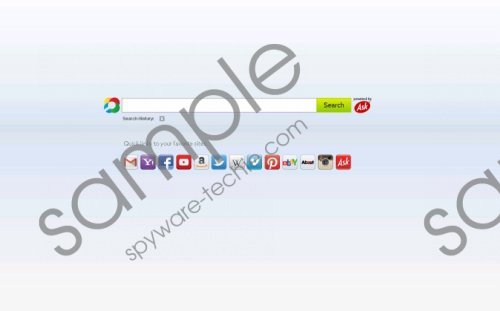 MarineAquarium Toolbar screenshot
MarineAquarium Toolbar screenshot
Scroll down for full removal instructions
The MarineAquarium Toolbar, as well as the majority of Mindspark programs, is powered by the search engine Ask.com. If you blindly install the toolbar, the home page and default search provider is changed to Ask.com. This search engine generates a lot of sponsored advertisements that are supposedly related to you search terms; however, you should bear in mind that among those ads you may find some links to irrelevant and unreliable websites. Ask.com officially declares that they seek to provide you with relevant search hits, but you should bear in mind that it is impossible to check every single website and ensure high quality security against unreliable websites.
Another reason why you may decide to remove the MarineAquarium Toolbar from the PC is the fact that this browser extension monitors your online behavior. Mindpark is interested in your browsing patterns and interests; hence, details regarding your browser settings and browsing history are recorded. Moreover, it is worth mentioning that the data collected may be shared with third parties. Removal is the easiest way to put an end to the MarineAquarium Toolbar, and you can do it in no time.
Below you will find our step-by-step instructions on how to remove the unwanted toolbar. You will have to uninstall the extension and fix your browsers so that you can browse as usual. Our advice is that you implement SpyHunter, which removes the MarineAquarium extension for you and shields the system against different types of infections.
How to remove the MarineAquarium Toolbar
Windows Vista and Windows 7
- Click Start.
- Select Control Panel.
- Click Add or Remove Programs.
- Uninstall the unwanted application.
Windows XP
- Click Start.
- Select Control Panel.
- Click the Add or Remove Programs option.
- Remove the MarineAquarium extension.
Windows 8 and Window 8.1
- Press the Windows key to access the Start screen.
- Start typing control panel.
- When the Control Panel icon appears, click on it.
- Select Uninstall a program.
- Remove the MarineAquarium Toolbar.
Remove MarineAquarium and Ask.com from your browsers
Internet Explorer
- Press Alt+T and click Internet Options.
- Open the General tab and change the home page.
- Click OK.
- Press Alt+T and click Manage Add-ons.
- Select the Search Providers option on the left side of the window.
- Set a new default search engine.
Mozilla Firefox
- Ctrl+Shift+A and click Extensions.
- Remove MarineAquarium and close the tab.
- Press Alt+T and click Options.
- Change the home page on the General tab.
- Click OK.
- Click the button next to the search box of the browser.
- In the drop-down menu, select your new default search provider.
Google Chrome
- Press Alt+F and point to Tools.
- Click Extensions.
- Remove the unwanted extension.
- Click the Settings option.
- In the On startup section, click on the last option and select Set pages.
- Set a new default search provider.
- In the Search section, click Manage search engines and set your new default search provider.
In non-techie terms:
MarineAquarium is a browser extension which offers you access o seemingly harmless websites but is capable of changing browser settings. Our recommended security program SpyHunter can remove this extension, so, if you want to try the scanner of SpyHunter, use the following instructions.
