Do you know what Luckysite123.com is?
What is your first impression of Luckysite123.com? Does it look like any regular search engine? We have to agree with that; however, a deeper analysis of this “search engine” has revealed that its main function is to reroute your search queries to a different search engine, and that is something that requires attention. Although the search tool redirects to Yahoo Search, the results that are shown via this engine are not trustworthy. We have nothing against Yahoo Search, but the thing is that the hijacker – which is what we identify the suspicious search tool as – could modify the results. If that happens, you could interact with links representing malicious installers, scams, useless offers, ads, etc. Needless to say, it is our recommendation to remove Luckysite123.com. This report has been created to introduce you to this hijacker and its elimination. If you are interested, continue reading.
According to our research team, it is likely that Luckysite123.com belongs to the infamous ELEX Family. Such hijackers as Amisites.com, LuckySearch123.com, and Nuesearch.com are also linked to this group. The developer of these hijackers is unknown, and it is possible that different parties are responsible for them. In any case, you cannot trust any of them because they reroute searches to third-party search engines. First, let’s discuss the act of redirecting. If you are not warned about this beforehand, you have to recognize redirecting as an illegal action. Obviously, programs that can perform illegally cannot be trusted. In fact, our research team advises deleting them. Unfortunately, many users do not care about this at all because Luckysite123.com redirects to search.yahoo.com. Sure, Yahoo Search is a well-known, popular search engine that you might have been using before the attack of the hijacker, but that does not mean that you should use it. As you already know, the hijacker could modify the results shown, and this might be the most important reason to delete this threat right away. Overall, there is nothing beneficial about the hijacker, and so there is no reason to postpone its removal.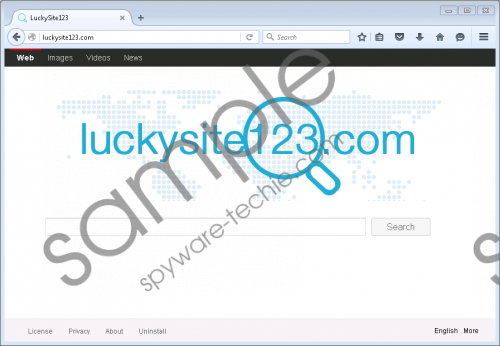 Luckysite123.com screenshot
Luckysite123.com screenshot
Scroll down for full removal instructions
Before you jump to the guide below, you need to think about additional malware. Yes, other threats might be running on your operating system, and you cannot ignore that. Since Luckysite123.com has no chance of standing alone, it is most likely that it will be introduced to you bundled with more appealing programs. The problem here is that malicious installers could package the hijacker along with much more dangerous infections as well. Because of this, before you initiate the removal of Luckysite123.com, you should install a malware scanner to thoroughly inspect your operating system. If malware does not exist, all you have to do is change the homepage URL, and you can follow the guide below to do that. If malicious threats are detected, you probably need to think about installing anti-malware software. If you choose legitimate, up-to-date, efficient anti-malware software, you will not need to think about guarding your operating system against other threats as well. If you decide to eliminate all malicious infections yourself, use the guides on our website to research them and find out how to delete every single one of them successfully.
Remove Luckysite123.com
Mozilla Firefox
- Launch Windows Explorer by tapping Win+E keys.
- Enter %AppData%\Mozilla\Firefox\Profiles\ into the bar at the top.
- Open the profile folder with random characters in the name.
- Right-click the file named prefs.js and choose to open it with any text reader.
- In the string user_pref("browser.startup.homepage", "http://Luckysite123.com "); find the hijacker’s URL and replace it with the URL of the desired homepage.
- Save the file, close it, and then start your browser to see if it was restored.
Google Chrome
- Launch Windows Explorer by tapping Win+E keys.
- Enter %LocalAppData%\Google\Chrome\User Data\ (if you operate on Windows XP, you need to enter %UserProfile%\Local Settings\Application Data\Google\Chrome\User Data\) into the bar at the top.
- Right-click the file named Preferences and choose to open it with any text reader.
- Find the hijacker’s URL and replace it with the URL of the desired homepage.
- Save the file and close it.
- Repeat steps 4-5 with the files called Secure Preferences and Web Data.
- Start your browser to see if it was restored.
Internet Explorer
- Launch RUN by tapping keys Win+R.
- Enter regedit.exe and click OK to launch Registry Editor.
- Navigate to HKCU\Software\Microsoft\Internet Explorer\Main.
- Right-click the value called Start Page and select Modify.
- Replace the hijacker’s URL with the preferred one and click OK.
- Navigate to HKCU\SOFTWARE\Microsoft\Internet Explorer\SearchScopes\{0633EE93-D776-472f-A0FF-E1416B8B2E3A}.
- Right-click the value named FaviconURL and select Modify.
- Replace the hijacker’s URL with the preferred one and click OK.
- Repeat step 8 with the values called FaviconURLFallback, TopResultURL, and URL.
In non-techie terms:
If your browser was corrupted by Luckysite123.com, other threats might be active as well. It is crucial that you scan your operating system to see what you are dealing with. Hopefully, the scanner only discovers the hijacker, and you can eliminate it manually using the easy-to-follow instructions above. If you are unable to get rid of the hijacker using our guide, you can start a discussion below with all of your questions, or you can employ anti-malware software to eliminate the hijacker automatically. Needless to say, this option is particularly useful for those who are dealing with multiple threats that require elimination. All in all, when deleting Luckysite123.com, do not forget about other infections that might be much more dangerous and clandestine than the suspicious browser hijacker.
