Do you know what Lucky Savings is?
If you have encountered numerous third-party ads and pop-ups within your web browser, it is a primary indication that an adware program known as Lucky Savings is up and fully running on your PC. Keep in mind that even though Lucky Savings is advertised as a must have tool if you wish to save time and money while shopping online, in reality, Lucky Savings is an utterly useless program that will only disturb you. This marketing strategy is used in order lure naïve Internet users into downloading and installing an utterly worthless piece of software. Malware researchers at Spyware-Techie.com have crafted a detailed removal guide that will help you remove Lucky Savings in a quick and easy way, do not hesitate to use it in order to delete it.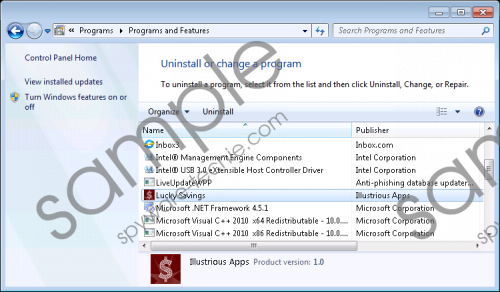 Lucky Savings screenshot
Lucky Savings screenshot
Scroll down for full removal instructions
Our reports show that quite a few users have their system infected with Lucky Savings and they state that they did not install it consciously. This is quite natural as it has been discovered that Lucky Savings is mostly distributed via bundled installers. In order to avoid infecting your PC in this way, you need to take a few preventative steps. You need to avoid third-party download websites because they are a primary source for installers filled with unwanted applications. Make sure to download your software from official vendor’s websites only as they do not tend to provide software bundles. Most importantly, every computer user should have an active professional antimalware tool on their operating system as it provides an overall security at all times.
A major indication that Lucky Savings is active on your operating system is a browser filled with numerous third-party commercial ads and pop-ups. This is so because browsers such as Mozilla Firefox, Internet Explorer, and Google Chrome are implemented with malicious extensions. These extensions are in constant contact with various adware servers that provide the annoying ads and pop-ups. Unfortunately, a simple removal of the malicious extension will not stop Lucky Savings from functioning altogether. If you wish to restore the standard functionality of your web browser, you will have to conduct a complete removal of Lucky Savings without any hesitation. Otherwise, you will be annoyed by the invasive activity that Lucky Savings promotes.
The removal of Lucky Savings should be executed as soon as possible as malware researchers at Spyware-Techie.com have discovered that other intrusive Internet-based infections could use this adware program as a backdoor to your operating system. It is crucial to remove every single bit of Lucky Savings because leftover files could also be used in order to silently restore the infection as well. This is the reason you must conduct an in-depth analysis of your PC for potential leftovers.
How to remove Lucky Savings from your operating system
Remove Lucky Savings from Windows Vista and Windows 7
- Click the Windows button and then select Control Panel.
- Click the Uninstall a program option.
- Select Lucky Savings and click the Uninstall button.
Remove Lucky Savings from Windows XP
- Click Start and go to Control Panel.
- Click Add or Remove Programs.
- Uninstall the unwanted application.
Remove Lucky Savings from Windows 8
- Move the mouse pointer to the lower-left corner of the screen.
- Right-click.
- Select Control Panel and click Uninstall a program.
- Right-click Lucky Savings and select the Uninstall option.
How to remove Lucky Savings from your browser
Remove from Google Chrome
- Launch the browser and simultaneously tap Alt+F.
- Select Tools and then click Extensions.
- Click the recycle bin icon placed next to the undesirable add-on and select Remove.
Remove from Internet Explorer
- Open your browser and then tap Alt+T.
- Select Manage Add-ons and click Toolbars and Extensions.
- Remove the Lucky Savings plugin and click Close.
Remove from Mozilla Firefox
- Start your web browser and then simultaneously tap Ctrl+Shift+A.
- Select Extensions.
- ClickRemove in order to get rid of Lucky Savings extension.
In non-techie terms:
If you find the manual removal of Lucky Savings too complicated do not worry. We provide alternative removal instructions below which will help you delete this intrusive adware application in an automatic way. It will also ensure that the malicious program was removed entirely.
