Do you know what Isearch.zoo.com is?
Isearch.zoo.com is a search engine that is being distributed together with Zoo Toolbar. If you have installed it on your system, it might be very true that you will notice isearch.zoo.com set as your default homepage and search engine. It does not matter which browser you use, this application might infect all of them and you will have to reset them in order to be able to set your preferred homepage and search engine. Even though isearch.zoo.com seems as a useful search engine, we do not recommend trusting it because it might let other infections enter your system. Besides, there is no guarantee that you will receive decent search results. You should definitely use more reliable search engines for searching the information. Thus, it is better to erase isearch.zoo.com without any serious considerations.
If you wonder what we mean by saying that isearch.zoo.com might lead you to infections, you should know that you are going to see various advertisements on your homepage every time you open your browser. Besides, different pop-ups produced by amsi1.adnxs.com and fra1.adnxs.com domains will reach you as well. Even though you might promise not to click on them, it is very possible that you will do that accidentally. If you do so, you will be redirected to other websites; unfortunately, they are not always reliable. What is more, you will help the publishers receive money by clicking on those commercials because ads themselves are often used to generate traffic to particular websites.
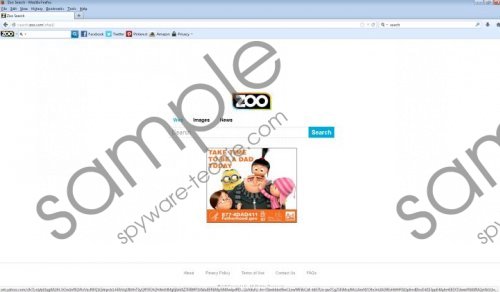 Isearch.zoo.com screenshot
Isearch.zoo.com screenshot
Scroll down for full removal instructions
Even though you might download the browser plugin from its official website Zoo Toolbar, it might be true that isearch.zoo.com might travel bundled with other applications as well. What is more, we believe that you have a right to know that some of the details related to your browsing habits, including your activities on the websites and such technical data as your IP address and the version of your operating system will be collected. The only way to stop this from happening is to erase both Zoo Toolbar and isearch.zoo.com search engine.
We will help you to get rid of isearch.zoo.com by providing the manual removal instructions. If you want to erase it faster, you can do that automatically – just acquire a reliable malware remover and launch the scanner. We recommend using SpyHunter because it is capable of detecting different kinds of malware and removing them in a blink of an eye.
How to erase isearch.zoo.com
Windows XP
- Open the Start menu.
- Select Control Panel.
- Click Add or Remove Programs.
- Click on the application.
- Click the Remove button.
Windows 7 and Vista
- Click the Start button to open the menu.
- Select Control Panel and then click Uninstall a program.
- Right-click on the useless application and then select Uninstall.
Windows 8
- Tap Windows key + R simultaneously.
- Type in Control Panel and click Ok.
- Select Uninstall a program.
- Right-click on the program that you wish to erase.
- Click Uninstall.
Internet Explorer
- Launch your browser and tap Alt+T.
- Select Internet Options and then select the Advanced tab.
- Click Reset… and then mark Delete personal settings.
- Click the Reset button.
Mozilla Firefox
- Open your browser and tap Alt+H.
- Select Troubleshooting Information.
- Click Reset Firefox…
- Click Reset Firefox again in the dialog box.
Google Chrome
- Launch your browser and then tap Alt+F.
- Select Settings.
- Select Show advanced settings.
- Click Reset browser settings.
- Click Reset in the dialog box.
In non-techie terms:
Isearch.zoo.com might seem as a decent search engine; however, it has been found out that it does not work properly. Thus, it might be very true that you will not be able to search for the information normally. It is one of the main reasons why we do not recommend keeping this search engine as your default search provider; you should better use Google or other reliable search engine.
Aliases: zoo.com.
