Do you know what HpUI.exe is?
If you have recently installed SupTab on your system, there are no doubts that you will come across a file called HpUI.exe. You might not even remember downloading and installing this application because it might slither onto the computer without your permission as well. SupTab is not a very serious infection; as the research has shown, this program can be classified as a potentially unwanted application; thus, you should carefully think whether you want to keep it on the system. HpUI.exe is closely associated with SupTab; thus, there are no doubts that you will have to eliminate the program first. If you do so, HpUI.exe will disappear from your computer as well.
SupTab itself is not very dangerous software; however, you should still be very cautious if it has entered your system without your permission. The specialists of spyware-techie.com have found out that the version of SupTab which travels bundled with unrelated applications (e.g. Awesomehp.com browser hijacker) might be modified by cyber criminals and thus act in an undesirable way. Therefore, if you cannot remember downloading and installing it yourself, you should better get rid of it as soon as possible. HpUI.exe can only be eliminated if you delete the program from the system. Thus, you should not postpone this process for any longer.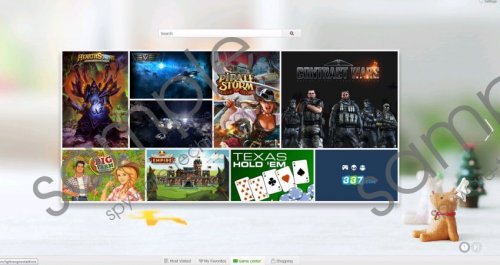 HpUI.exe screenshot
HpUI.exe screenshot
Scroll down for full removal instructions
You might notice HpUI.exe running as a process in the Task Manager or you might detect it in SupTab folder. In order to check whether this software is residing on your system, we advise you to follow this path C:\Program Files\SupTab. If it happens that you find HpUI.exe there, there are no doubts that SupTab is installed on your computer. Keep in mind that it might appear on your system as Lightning new tab as well; however, you should not forget that it is the same application.
If you do not like SupTab for any reasons and want to get rid of HpUI.exe, you will have to eliminate the program first. Luckily, the removal process will not cause you any difficulties; however, if you do not feel confident enough to erase it yourself, you should know that you can scan your system with an antimalware tool, for instance, SpyHunter. This security software will help you to get rid of different kinds of undesirable applications that are hiding on your system. In addition, it will protect your computer from other harsh infections.
How to get rid of the unwanted program
Windows 8
- Tap the Windows key.
- Right-click on the background and then select All apps.
- Locate Control Panel. Select it.
- Click Uninstall a program.
- Right-click on the unwanted program.
- Click Uninstall.
Windows 7 and Vista
- Open the Start menu.
- Select Control Panel.
- Click Uninstall a program.
- Click on the program that you want to delete.
- Click the Uninstall button.
Windows XP
- Click on the green Start button.
- Select Control Panel.
- Click Add or Remove Programs.
- Select the suspicious application.
- Click the Remove button.
In non-techie terms:
If you want to avoid different kinds of undesirable programs, you should definitely install a security tool on the system and keep it enabled all the time. However, you should still keep in mind that it is very important that you will not visit suspicious websites or download programs from them.
