Do you know what HasBrowse is?
HasBrowse is a free browser add-on that is aimed at enhancing your online experience. The program is owned and developed by SuperWeb LLC, which is notorious for many identical programs, all of which work in the same way as HasBrowse. This browser add-on is advertised at hasbrowse.net, which, unfortunately, is just one attempt to convince you that HasBrowse is reliable. The program is distributed alongside other free programs, some of which are insecure.
It has been observed that the latest products of SuperWeb are not compatible with the newest version of Google Chrome. Nevertheless, HasBrowse displays annoying third-party advertisements, including web banners, pop-ups, coupons, and in-line advertisements, and, if you want to get rid of those annoying ads, you should remove HasBrowse from the computer as soon as you can.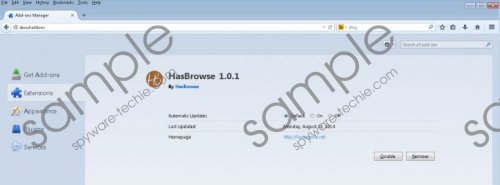 HasBrowse screenshot
HasBrowse screenshot
Scroll down for full removal instructions
HasBrowse generates advertisements on eBay, Amazon, YouTube, Best Buy, and many other popular websites. Some of the advertisements displayed are likely to be not related to your browsing interests or the content of the website you are browsing because the program is sponsored by multiple companies. Each of the sponsors seeks to drive more traffic to their websites, so do not get surprised if you are offered an online game or quiz when browsing shopping websites.
It is known that SuperWeb programs, including Glomatron and WebFlipper, display deceptive advertisements, and HasBrowse is no exception. You may encounter advertisements promoting updates, online quizzes, software programs, and many other products and services. Some of the offers displayed are likely to be associated with phishing websites, so do not wait but remove HasBrowse from the computer.
You should also keep in mind that HasBrowse is programmed to monitor your online behavior. The program records clicks, impressions, search terms, browsing history, browser language, and other non-personally identifiable information that could be used to draw some conclusions about your browsing patterns and provide you with targeted advertisements.
If you have installed HasBrowse by accident and want to remove HasBrowse from the computer as soon as you can, you should rely on a reputable security program. It is possible to uninstall HasBrowse but you should know that the computer should be protected against malware and spyware threats. An unprotected computer is susceptible to numerous infections, including Trojan horses, fake anti-virus programs, browser hijackers, rootkits, etc. We recommend that you use SpyHunter because this program can easily remove the unwanted adware program and safeguard you against malware and spyware.
How to remove HasBrowse
Windows Vista and Windows 7
- Click Start.
- Select Control Panel.
- Click Uninstall a program.
- Uninstall HasBrowse.
Windows XP
- Click Start.
- Select Control Panel.
- Click Add or Remove Programs.
- Remove HasBrowse.
Windows 8
- Press Win+R and enter control panel.
- Click OK.
- Select Uninstall a program and remove HasBrowse.
In non-techie terms:
In order to make sure that the adware program is fully eliminated from the computer, implement our recommended security program.
