Do you know what GU Player is?
GU Player is a media player promoted at guplayer.com. The player is meant to open FLV, MP4, AVI, MKV, and hundreds of other types of media files. Even though the player does work, our malware researchers have discovered that its main purpose is to spread third-party programs. It has been recently discovered that DownloadMR is the primary third-party distributor of the suspicious PUP, which stands for potentially unwanted program. This distributor can introduce you to unreliable ad-supported programs (adware), as well as other PUPs. Even though all of these programs require removal, we now want to focus on deleting GU Player.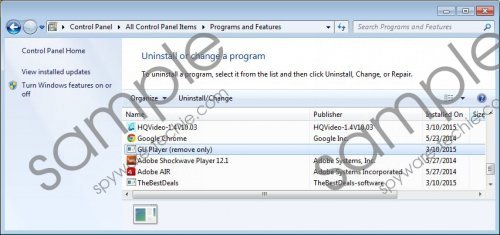 GU Player screenshot
GU Player screenshot
Scroll down for full removal instructions
There is no doubt that GU Player does not work as a regular media player, because this is not the intention of its developer Bechiro S.L. The interface of this application is buggy and, in some cases, unresponsive, which leads us to believe that it is nothing but a disguise used to infiltrate malware onto your PC. When you initiate the installation of this PUP, you will be presented with a ton of offers to install unfamiliar programs. Some of them might offer malware removal services, and others might promise you to help with online shopping. Unfortunately, it is most likely that you will need to remove GU Player-related applications, including ZoomIt, PriceLess, TheBestDeals, and PepperZip, so the best thing you can do is not install them in the first place. Some users are very careless with their downloads, and undesirable programs seem to get installed without permission. Whichever the case, you need to remove GU Player and remove the unfamiliar programs installed with it.
The tricky thing about the removal of GU Player is that when uninstalling the program you might be offered to install other programs. As you now know, GU Player is unlikely to be associated with reliable programs, which is why you should not expect that you will be offered to install beneficial applications. Whether you are installing or uninstalling software, you need to select Custom/Advanced options to make sure that no unwanted programs slither in. If they get installed after you remove GU Player, you will then need to worry about their removal.
Delete GU Player
Delete from Windows XP
- Move to the left of the Taskbar and click the Start button to access the Start menu.
- Select Control Panel and double-click Add or Remove Programs.
- Go to Change or Remove Programs, click the undesirable program, and select Remove.
Delete from Windows Vista or Windows 7
- Move to the left of the Taskbar and click the Windows button to open the Start menu.
- Open Control Panel, click Uninstall a program, and find the undesirable application.
- Right-click the program you wish to remove from your PC and select Uninstall.
Delete from Windows 8 or Windows 8.1
- Launch RUN (simultaneously tap Win+R) and enter Control Panel.
- In the Control Panel menu select Uninstall a program.
- Right-click the application you want to remove from your PC and select Uninstall.
In non-techie terms:
We identify GU Player as a potentially unwanted program, because, while it does work, it can be a tool used by unreliable software distributors. If you do not want to find undesirable and unfamiliar programs running on your PC alongside GU Player, you need to be very careful when installing or uninstalling this application. You can use simple manual removal instructions to delete GU Player from your PC, but we suggest installing automatic malware removal software to delete the infections associated with this PUP.
