Do you know what Great Find is?
If you have been tricked into installing Great Find onto your operating system, it is most likely that other threats were slipped in as well. Even though this program works with havegreatfind.com, users are not offered to download it via this website. Instead, this program is spread via software bundles, which is why we immediately want to warn you about the likelihood of other threats attacking your operating system. Have you noticed these infections? If you have not, it is a good idea to examine your Windows operating system with a trustworthy malware scanner to figure out if you need to worry about the removal of other threats. Deleting Great Find is not incredibly difficult, but we want to share a few tips that will help you succeed without putting much effort.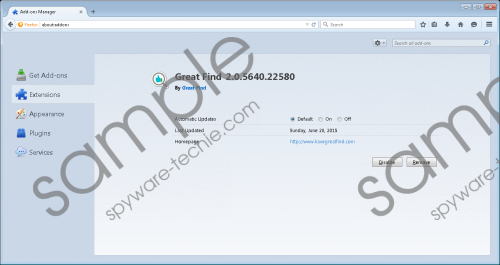 Great Find screenshot
Great Find screenshot
Scroll down for full removal instructions
Even though you must be ready to remove Great Find from your operating system, there are a few things we want to discuss first; for one, the distribution of this advertisement-supported program. Just like its clones, including Glass Bottle and On Stage (developed using the Injekt framework), Great Find can be spread by different software distributors. Depending on the parties involved, you might find this adware installed along with potentially unwanted programs, irritating browser hijackers, and even more clandestine infections that deserve immediate removal. These infections can cause many problems, but that does not mean that Great Find does not deserve undivided attention. If you do not delete this ad-supported software, it will introduce you to “reward programs, contests, sweepstakes, surveys, questionnaires” and similar content. Even though the advertisements and other kinds of offers displayed by Great Find might be attractive to you personally, you should not interact with this content. If you do, it is possible that you will put your own virtual security on the line. For example, attractive questionnaires could be used to record information about you, and free installers could hide malware.
The removal of unreliable programs always intimidates users, and that is understandable. Luckily, it is enough to uninstall Great Find from your operating system to eliminate it. Of course, we recommend running a malware scanner to find if you have removed Great Find successfully. If the scanner detects other threats, take care of them as soon as possible. Even though all computer infections can be deleted manually, not many users know how to do that successfully. We recommend trusting automatic malware detection and removal software to delete Great Find, as well as other infections present on your operating system. Keep in mind that if you do not remove all computer threats, you will not be able to use your PC safely.
Remove Great Find from Windows
Remove from Windows 8 and Windows 8.1
- Click the Search icon on the Charm bar.
- Enter Uninstall a program and launch this utility.
- Right-click the application you wish to delete.
- Click Uninstall.
Remove from Windows Vista and Windows 7
- Click the Windows logo on the Taskbar.
- Select Control Panel and click Uninstall a program.
- Right-click the application you wish to delete.
- Click Uninstall.
Remove from Windows XP
- Click Start on the left of the Taskbar.
- Open the Control Panel menu.
- Double-click Add or Remove Programs.
- Click the unwanted program and select Remove.
In non-techie terms:
Great Find might offer you beneficial services, but the reality is that this advertisement-supported program can only introduce you to surveys, suspicious reward systems, and other unreliable content created by affiliate parties. Trusting unfamiliar parties is risky because you cannot be sure what form cyber criminals might use to reach out to you. If you recognize this risk, we suggest deleting Great Find right away. If you find that you cannot uninstall this program or install security software to delete malware automatically, follow the instructions below.
