Do you know what GoUnzip Toolbar is?
GoUnzip Toolbar is yet another malicious browser add-on that has been roaming the web lately. Our reports show that, unfortunately, quite a few users have their operating system infected with this invasive toolbar. It is important to know that on its official website this toolbar is advertised as a tool that should help you with file extraction right within your web browser. Even though it sounds like a great tool to have, you must know that, in reality, it does not perform in the way it should. In fact, GoUnzip Toolbar will only make browsing the web a more frustrating and annoying experience since it will make changes to your default browser settings. Read the rest of this article and find out how this toolbar functions and why its removal should be your utmost priority.
If you wish to reduce the risk of getting your PC infected with GoUnzip Toolbar or any other suspicious program you must take a few preventative steps to boost your virtual security. It is important to note that in quite a few cases this malicious toolbar is spread via bundled installers. Avoid such software bundles by staying away from third-party download websites since they are the main source of such installers. Additionally you are advised to acquire as much information as possible about the program that you wish to install before even downloading. This is imperative because other similar suspicious programs are known to use devious marketing strategies to lure unsuspecting users into installing a worthless application. Lastly, but most importantly make sure to implement a professional antimalware tool, which is your best bet to keep your PC safe at all times.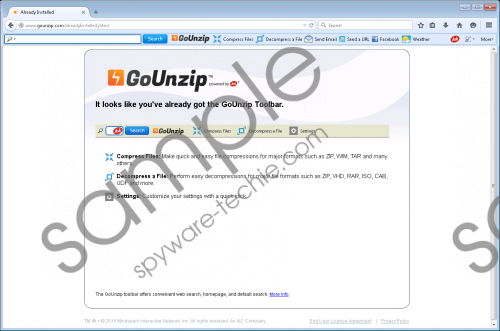 GoUnzip Toolbar screenshot
GoUnzip Toolbar screenshot
Scroll down for full removal instructions
During the researchers we have discovered that GoUnzip Toolbar is yet another application developed by the Mindspark group, which is infamous for being the developer of other malicious programs such as MetroHotspot Toolbar, CoolPopularGames Toolbar, FreeLocalWeather Toolbar, and quite a few others. Thus, it is quite natural that GoUnzip Toolbar functions in a very similar way to its counterparts. Once it gains your operating system, it will make a few fundamental changes to your default browser’s settings. The malicious toolbar will change your default homepage and search engine without notifying you. This is quite an annoying experience as it is quite difficult to revert these changes. You will also be forced to start all your web browsing session on suspicious third-party websites, which was not set as your homepage yourself. Additionally, you will be forced to use the dubious search engine at all times. If you wish to restore the default browser settings you need to conduct a complete removal of GoUnzip Toolbar without any hesitation.
The removal procedure of GoUnzip Toolbar is a two-step process meaning that you will first need to remove the malicious browser extension and then you will need to delete the toolbar itself via Control Panel. If you skip any of the steps you risk of not removing this toolbar entirely. It is important to remove every single bit of GoUnzip Toolbar since a few leftover registry entries or files could be used to restore this intrusive browser extension in a silent manner.
How to remove the GoUnzip Toolbar from your browser
Google Chrome
- Start your web browser.
- Simultaneously tap Alt+F.
- Select Tools and then click Extensions.
- Click the recycle bin icon placed next to the undesirable add-on.
- Select Remove.
Internet Explorer
- Launch the browser and simultaneously tap Alt+T.
- Select Manage Add-ons and move to Toolbars and Extensions.
- Remove the undesirable plugin and click Close.
Mozilla Firefox
- Start your web browser and then simultaneously tap Ctrl+Shift+A.
- Select Extensions.
- Click the Remove button to delete the unwanted extension.
How to remove GoUnzip Toolbar from your PC
Windows Vista and Windows 7
- Click the Windows button.
- Select Control Panel.
- Click the Uninstall a program option.
- Select GoUnzip Toolbar.
- Click the Uninstall button.
Windows XP
- Click Start and then select Control Panel.
- Click Add or Remove Programs.
- Uninstall the unwanted application.
Windows 8
- Move the mouse pointer to the lower-left corner of the screen.
- Right-click and select Control Panel.
- Click Uninstall a program.
- Right-click the unwanted program and select Uninstall.
In non-techie terms:
It is important to note that if you do not feel comfortable performing manual removal yourself, you should follow the instructions provided below. The removal guide below will help you delete this malicious toolbar in an automatic way.
