Do you know what GeoSmartDNS is?
GeoSmartDNS is an adware application, which means it might display a lot of irritating advertising content. Apparently, to do so, the program changes the computer’s DNS settings. Our computer security specialists say the settings are not restored automatically if the user decides to delete the tool, which means they must be reset manually. No doubt, less experienced users may not know how to achieve this on their own, not to mention, deleting the adware could be difficult as well since its created files have different names than the software’s title. Therefore, our researchers prepared a removal guide available below; it will show you how to get rid of GeoSmartDNS and restore the affected DNS settings manually. However, if before deciding what to do with the application you wish to learn more about it we would recommend reading the article first.
The application has an official website called geosmartdns.com. According to it, GeoSmartDNS can help user’s “access your favorite content online,” but our researchers believe the tool might be not so handy as it could be annoying. In other words, they doubt it may prove to be effective enough not to bother about the advertisements. Besides, during the tests our computer security specialists realized there is a possibility some of the ads could be potentially harmful. That is because there is not knowing where they could originate from given the adware has to modify user’s DNS settings to be able to show them.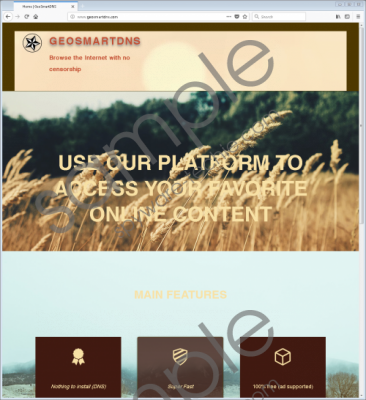 GeoSmartDNS screenshot
GeoSmartDNS screenshot
Scroll down for full removal instructions
Furthermore, another suspicious detail noticed by our researchers is the changing GeoSmartDNS folder and file titles. To be more precise, instead of naming the software’s created directories and other data according to its title, the adware picks random words with every new release (the application might have lots of slightly different versions of itself). For example, in our case, the variant we tested created folders titled EUCHEEANNA and files called ^EUCHEEANNA\.job$. Soon we learned the other version of GeoSmartDNS might use names like ASHLAND, FEARRINGTON, BROWNLEE, TRONA, and so on. Among its created data, there were a few Registry entries and tasks most likely designed to make the system launch the program automatically with each restart. Meaning, the software can start itself automatically. What’s more, the DNS settings it changes are not restored even if the application is already deleted, which means the user would have to reset them himself.
All things considered, we do not think GeoSmartDNS can be trusted and advise users who do not want to take chances with the adware eliminate it at once. Those who are up to the task could erase it manually by following the removal guide available below. Make sure you complete all of the steps as the second part of instructions will tell you how to restore modified DNS settings too. Another way to get rid of the adware is to use a reputable antimalware tool of your choice.
Eliminate GeoSmartDNS
- Press Windows Key+R.
- Type Regedit and select OK.
- Navigate to these paths:
HKEY_LOCAL_MACHINE\SOFTWARE\Microsoft\Windows\CurrentVersion\Uninstall
HKEY_LOCAL_MACHINE\SOFTWARE\Microsoft\WindowsNT\CurrentVersion\Schedule\TaskCache\Tree
HKEY_LOCAL_MACHINE\SOFTWARE\Microsoft\WindowsNT\CurrentVersion\Schedule\TaskCache\Tree - Locate the following files:
{E1527582-8509-4011-B922-29E3FB548882}_is1
EUCHEEANNA
EUCHEEANNA Launcher - Right-click the mentioned files separately and select Delete.
- Close Registry Editor.
- Press Windows Key+E.
- Navigate to these folders:
%PROGRAMFILES(x86)%
%PROGRAMFILES% - Look for directories titled EUCHEEANNA, right-click them and choose Delete.
- Then find these paths:
%WINDIR%\Tasks
%WINDIR%\System32\Tasks - Look for the following data and erase it too:
^EUCHEEANNA\.job$
^EUCHEEANNA Launcher\.job$
^EUCHEEANNA$
^EUCHEEANNA Launcher$ - Close File Explorer.
- Empty Recycle Bin.
Reset DNS settings
Windows 10
- Right-click the Start menu icon.
- Choose Command Prompt (Admin).
- Type in the following command ipconfig /flushdns and press Enter.
Windows 8/Windows 8.1
- Go to Windows 8 Start Screen.
- Type cmd in the Windows Search bar on the top-right corner.
- As the results appear, locate Command Prompt.
- Right-click Command Prompt and select Run as administrator.
- Type in ipconfig /flushdns and click Enter.
Windows Vista/Windows 7
- Click on Start, select All Programs and click Accessories.
- Locate Command Prompt, right-click it and select Run as administrator.
- Insert the ipconfig /flushdns command and press Enter.
Windows XP
- Go to Start and click RUN.
- Type cmd and click OK.
- Insert the following command: ipconfig /flushdns and click Enter.
In non-techie terms:
GeoSmartDNS is not a particularly reliable application as it falls under the classification of adware. Our computer security specialists say it could irritate the user more than provide any benefits to him since the program might generate various annoying advertising content. Moreover, there is a possibility the software’s provided advertisements could be potentially dangerous because they might originate from lots of different and unknown sources. These are the main reasons, why we do not recommend leaving this suspicious tool unattended. If you do not think you can trust it either, you should not take any chances with it and erase the adware with no hesitation. As mentioned earlier, the application’s deletion might be not as easy as it may look like. Thus, users who wish to deal with it manually should have a look at the removal guide available a bit above this text. The other way to remove it would be to use a reputable antimalware tool.
