Do you know what Geekto.net is?
Geekto.net is a Google-based search engine that also offers its visitors access to the latest news, which are displayed in web banner-like windows. The more you scroll down, the more headlines are loaded. The search engine retrieves search results from Google, but that does not mean that the use of Geekto.net will not lead to you unwanted consequences. The Geekto.net search provider is considered to be a browser hijacker because of the way it is distributed. Geekto.net can be set as the home page of Google Chrome, Mozilla Firefox, and Internet Explorer by adware or so-called potentially unwanted programs surreptitiously or without a clearly visible request to change your browser settings. In order to browse the Internet as usual, remove Geekto.net from the computer and make sure that such incidents do not occur in the future.
Geekto.net is a search engine offering news in the Russian language and is most popular in Russian-speaking countries such as Russia, Ukraine, Belarus, Kazakhstan. The search is not one of its kind in the market. Websites such as Funday24.ru and Smartinf.ru are almost identical to Geekto.net. For example, Funday24.ru offers visitors an additional web banner containing weather forecasts. Some third-party advertisements might also be displayed.
You should always be careful with third party ads because they are not owned or controlled by the website on which they appear. Very often, almost always, search providers disclaim responsibility for third parties and highlight that users interact with third-party content at their own risk.
It is important to note that Geekto.net does not have its terms of use of privacy policy that could be accessed directly from the landing page. This feature suggests that Geekto.net has something to hide or simply does not have a defined policy towards visitors. Remove Geekto.net from the computer once you find that your home page is changed.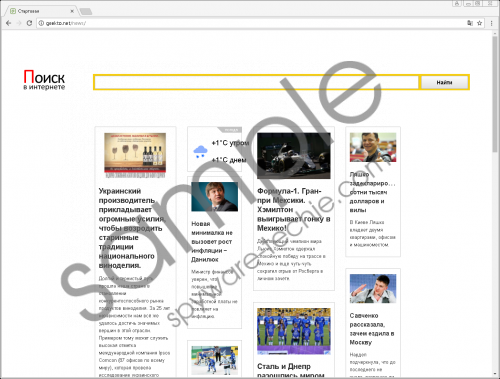 Geekto.net screenshot
Geekto.net screenshot
Scroll down for full removal instructions
Browser hijackers are usually distributed alongside freeware. The Internet is full of websites promoting free browser extensions and desktop applications, which, when downloaded, turns out to be software bundles. Once the setup file is launched, it is important to pay close attention to every window displayed so as not to miss relevant information. For example, the browser hijacker Geekto.net could be distributed by adware programs such as Torrent Search and SearchGo, or potentially unwanted programs such as Kometa. If you want to minimize the risk of getting affected by third parties, avoid using questionable software and use only reputable desktop and browsers applications.
Peer-to-peer websites and other unreliable software sharing websites should be bypassed to reduce the risk of getting the PC infected. Different types of harmful programs are also spread via email, so you should also beware of deceptive emails some of which may resemble emails sent from a known service provider or seller. On top, it is crucial to keep the OS and software updated and protected. For protection against malware, use a professional security tool so that you do not have to worry about potential malware attacks.
Even though we recommend that you remove Geekto.net using a reputable anti-malware program, you should know that it is possible to remove this browser hijacker manually. To do so, use the removal guide given below. Note that the manual removal includes changes in the Windows Registry, where you will have to delete a registry value responsible for launching Geekto.net after each system restart. You make those changes at your own risk, but if you have any questions, feel free to comment below.
How to remove Geekto.net
- Delete the desktop shortcut of the browser hijacker. The name could consist of randomly selected characters.
- Press Win+R and type in regedit.
- Click OK.
- Follow the path HKEY_CURRENT_USER\Software\Microsoft\Windows\CurrentVersion\Run and delete a randomly named registry value located in the right panel.
- Close the Registry Editor and reset browser.
Reset Internet Explorer
- Click the Tools option (Press Alt if you do not see the menu bar).
- Select Internet Options.
- Open the Advanced tab and click Reset.
Reset Mozilla Firefox
- Click the button with three horizontal lines in the upper-right corner of the browser.
- Select the Help icon (question mark) and select Troubleshooting Information.
- Click the Refresh Firefox button.
Reset Google Chrome
- Click the button with three vertically-placed dots.
- Select Settings.
- Scroll down and click Show advanced settings.
- Click the Reset settings button.
- Confirm your selection.
In non-techie terms:
Geekto.net is a search engine that is spread alongside freeware and may be set as the home page without the user's agreement. Additionally, the search provider contains links to news articles on its landing page. If you do not remember setting Geekto.net as your start-up page, remove Geekto.net from the browsers as soon as you can.
