Do you know what Gameo ads are?
Even though Gameo application downloaded from its official website might work as promised, you should definitely avoid other versions because they might cause Gameo ads. It has been found out that this software has several installers and many of them are based on InstallCore engine, which is mostly used by various undesirable applications. You will definitely notice that your system is infected because different kinds of ads will appear on your screen. However, you should make sure that the bundled version of Gameo is displaying you those commercials. It might be very true that another program is causing them.
Have you downloaded and installed this program that offers to play free games and started seeing different kinds of advertisements? You should know that you have to stop them even if they are not caused by Gameo itself. If you have used an unreliable installer, it might be true that other programs have entered your system bundled with Gameo. In either way, you should remove all the software causing you ads because you might be redirected to corrupted websites. It is basically impossible to distinguish them from those reliable ones, which is why the possibility to infect system with malicious software is rather high. We believe that you do not want to attract even more undesirable applications on your system; thus, we recommend getting rid of Gameo ads.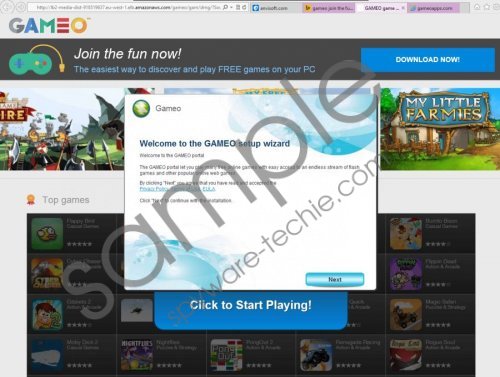 Gameo Ads screenshot
Gameo Ads screenshot
Scroll down for full removal instructions
Even though the version downloaded from gameoapp.com seems decent, you should still be extremely careful with other installers because you might end up with different suspicious programs. For instance, if you never complete installations carefully and just keep clicking Next all the time, it is not surprising that you notice MyPCBackup, Mobogenie, WiseEnhance, and other programs installed on your system. Unfortunately, not all of them are reliable, which mean that you might be forced to experience undesirable activities. We recommend keeping an antimalware tool enabled in the future in order to avoid similar software.
If you are not satisfied with Gameo and decided to remove it in order to get rid of Gameo ads, you should know that you can do that via Control Panel. However, it might be also true that other applications are causing you commercials, which is why we definitely recommend scanning your system with a reliable security tool like SpyHunter. It will detect all the existing threats and remove them without any difficulties. Besides, it will not allow more serious infections enter the system.
How to get rid of Gameo ads
Windows XP
- Open the Start menu.
- Select Control Panel and then click Add or Remove Programs.
- Select Gameo and click Remove.
Windows 7 and Vista
- Click the Start button.
- Select Control Panel.
- Click Uninstall a program.
- Right-click on the unwanted program.
- Select Uninstall.
Windows 8
- Start typing Control Panel after you access the Metro UI menu.
- Select it and click Uninstall a program.
- Click on the undesirable program.
- Select Uninstall.
In non-techie terms:
The removal of programs showing advertisements is the cleverest solution because you might not only be exposed to various malicious components, but also your browsing sessions might be disrupted. In addition, it has been found out that they might collect information related to your browsing habits. In order to avoid undesirable programs in the future, you should definitely keep an antimalware tool enabled all the time.
