Do you know what FreeTheMedia Player is?
FreeTheMedia Player is a self-proclaimed cross-platform multimedia player that supposedly can play more than fifteen different file formats, including .mkv, .avi, .divx, .mpg, .m3u, and mwp. This player supposedly can play full HD videos, and, above all, it is free of charge. Needless to say, this program looks quite attractive, but we would not call it a potentially unwanted program – or shortly, a PUP – if it was completely reliable. The application published by appknowledge is known for promoting unreliable third-party software, which makes its installation quite risky. Even if the PUP works exactly how it claims to, you might open a backdoor for other malicious programs to slither in. If this PUP is active on your PC, it is wise to inspect it to see if any third-party programs require removal. We will show you how to remove FreeTheMedia Player regardless of which other threats are active.
The official download page set up to represent FreeTheMedia Player is freethemediaplayer.com. Our research team warns that this PUP could be introduced by third-party installers as well. In this case, it is difficult to say which other programs could travel packaged with the PUP. Trojans, tracking cookies, rogue malware removal software, adware, and other kinds of malicious software could enter your PC if you were not careful. If you install this PUP using the official installer, you are most likely to encounter advertising-supported software, such as Adware.Torrent Search and Adware.WebOptimum. If you do not want to face potentially unreliable, annoying ads every time you browse the web, you must remove this adware as soon as possible. In fact, the main reason for removing this program is that it can expose you to other malicious infections, and that is a huge danger.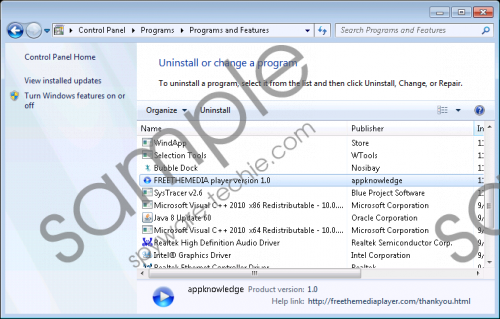 FreeTheMedia Player screenshot
FreeTheMedia Player screenshot
Scroll down for full removal instructions
The IP of freethemediaplayer.com is 107.180.50.174, and many virtual security tools block connection to this domain as it is considered unreliable. Even if you access this website without any trouble, you might be warned that installing the downloaded program might be dangerous; this, of course, depends on the browser you use and its version. Hopefully, that will serve you as a warning that installing FreeTheMedia Player is dangerous. If you continue with the installation, tracking cookies will be installed as well to track your activity and spy on you. As you can learn by analyzing the Privacy Policy, the PUP can use the data collected to promote third-party products/services and help out third parties to learn more about you. The activity of data-tracking technologies used by this PUP is another reason to delete it from your operating system, unless you do not mind unfamiliar parties spying on you. In fact, once you remove FreeTheMedia Player, it is wise to delete the cookies from the browsers installed on your PC.
The removal of FreeTheMedia Player should not pose any trouble. If you decide to uninstall this potentially unwanted program, you should eliminate all of its components simultaneously. Of course, a more complicated way exists as well. If you want to understand fully how this PUP works, you can choose to hunt down and delete every single one of its components manually. The list below shows the directories and registry entries that you need to delete from your PC in order to remove FreeTheMedia Player successfully. Needless to say, if you do not want to waste your time, you can uninstall this PUP, as shown in the instructions below. Whichever way you choose to eliminate the undesirable PUP, you should install a malware scanner to ensure that no leftovers were left behind. This is particularly important in case the PUP was bundled with unfamiliar, potentially malicious programs.
Removal Option 1
- Tap Win+E to launch Windows Explorer.
- Enter all of these directories into the address bar and Delete the ones detected.
- %ALLUSERSPROFILE%\Start Menu\Programs\FREETHEMEDIA player
- %ALLUSERSPROFILE%\Microsoft\Windows\Start Menu\Programs\FREETHEMEDIA player
- %ALLUSERSPROFILE%\Application Data\Microsoft\Windows\Start Menu\Programs\FREETHEMEDIA player
- %APPDATA%\Microsoft\Windows\Start Menu\Programs\FREETHEMEDIA player
- %USERPROFILE%\Microsoft\Windows\Start Menu\Programs\FREETHEMEDIA player
- %USERPROFILE%\Local Settings\Application Data\VirtualStore\Program Files\FREETHEMEDIA player
- %PROGRAMFILES%\FREETHEMEDIA player
- %PROGRAMFILES(x86)%\FREETHEMEDIA player
- %LOCALAPPDATA%\VirtualStore\Program Files\FREETHEMEDIA player
- Tap Win+R to launch RUN.
- Enter regedit.exe into the launch box and launch Registry Editor.
- Tap F3 and enter {31555F19-E584-4CC9-8F97-8BA1A1CAD6E4}_is1.
- Right-click and Delete this entry.
- Tap F3 again and enter {31555F19-E584-4CC9-8F97-8BA1A1CAD6E4}.
- Right-click and Delete this entry.
Removal Option 2
Remove from Windows 10/Windows 8
- Launch RUN and enter Control Panel into the dialog box.
- Move to Uninstall a program (under Programs) and find the program you wish to delete.
- Right-click and Uninstall the undesirable program.
Remove from Windows 7/Windows Vista
- Move to the left of the Taskbar and click the Windows logo to open the Start menu.
- Open the Control Panel and click Uninstall a program.
- Right-click the application you want to delete and click Uninstall.
Remove from Windows XP
- Click the Start button on the Taskbar and open the Control Panel menu.
- Double-click Add or Remove Programs and move to Change or Remove Programs.
- Find the undesirable program, click it, and select Remove.
In non-techie terms:
Although PUPs are not aggressive, malicious infections, they are known to open backdoors for malware and spy on their users. These are the main reasons to delete FreeTheMedia Player from your operating system. Removing this PUP is not a complicated task, and you can easily get rid of this PUP by uninstalling it just like it is shown in the “Removal Option 2” instructions. You do not need to fish for any files and registry entries; however, if you have time, it is worth the time to check where this PUP hides, and how manual removal works. Keep in mind that it is easy to make irreversible mistakes, especially if you are modifying/deleting data in the Registry Editor; so, if you are not confident, stick with the second option.
