Do you know what FlightSearch Toolbar is?
FlightSearch Toolbar is a product of Mindspark Interactive Network, Inc. Even though it is possible to download it from its official website flightsearchapp.com, users usually do not come across this website and they do not download FlightSearch Toolbar themselves. As this browser plugin is still rather prevalent, our specialists have carried out a research to find out how it usually enters systems. It has been noticed that FlightSearch Toolbar comes in a bundle with other programs in most cases and users often do not know that they agree with the installation of FlightSearch Toolbar. In fact, you should delete FlightSearch Toolbar no matter you have downloaded and installed FlightSearch Toolbar yourself or it has slithered onto your computer without your direct permission because this software is not the most reliable one. In fact, some specialists say that you might even attract undesirable programs if you keep FlightSearch Toolbar on board.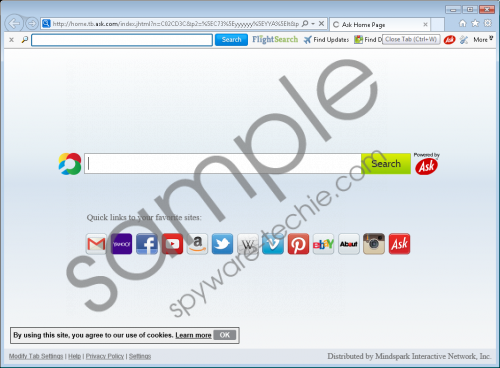 FlightSearch Toolbar screenshot
FlightSearch Toolbar screenshot
Scroll down for full removal instructions
It is not surprising at all that FlightSearch Toolbar seems to be very useful software. If you pay a visit to its website and read all the information provided there, you will find out immediately that FlightSearch Toolbar makes many promises, for example, it says that it will enable to check the status of a flight, access a time zone converter, and check various maps for travel directions. There is also a note that “FlightSearch provides information from third-party sources and does not guarantee the accuracy, completeness, or timeliness of the results to be obtained from using FlightSearch”, so we can assume that it might not be so useful after all. According to our specialists, the majority of users find FlightSearch Toolbar rather useless. In fact, there is a huge risk to infect the system with malware by using this toolbar. Therefore, it is not advisable to click on the icons placed on the toolbar. You should not use the search engine which it will set for the same reason – you might be redirected to third-party web pages that might infect your system with malicious software.
FlightSearch Toolbar is often found bundled with malicious applications, so if FlightSearch Toolbar has entered your system, those untrustworthy programs might have been installed on your system too. You can find out whether it is true by scanning the system with a diagnostic scanner that you can download from our web page. Do not forget to erase those threats if they have been detected because they might really act in an undesirable way and cause harm to your system very quickly.
If you do not want to see a strange search engine (in the place of your homepage and search provider) and the strange toolbar added to all of your browsers, you have to fully erase FlightSearch Toolbar. It will not be so easy to do that, so we have prepared the manual removal instructions for you. You can, of course, also delete FlightSearch Toolbar automatically if our instructions do not help you to get rid of this software. We recommend using a trustworthy tool for this matter, e.g. SpyHunter.
How to remove FlightSearch Toolbar
Windows XP
- Click the Start button.
- Select Control Panel and click Add or Remove Programs.
- Select the program and click Remove.
Windows 7 and Vista
- Open the menu and click Control Panel.
- Click Uninstall a program.
- Select the unwanted application.
- Click Uninstall.
Windows 8
- Right-click on the lower-left corner and select Control Panel from the menu.
- Click Uninstall a program.
- Right-click on the undesirable program.
- Click Uninstall.
Internet Explorer
- Open your browser and tap Alt+T.
- Select Internet Options and click on the Advanced tab.
- Click Reset and tick the Delete personal settings box. Click Reset.
Google Chrome
- Open your browser and tap Alt+F immediately.
- Select Settings.
- Scroll down and click Show advanced settings.
- Click Reset settings.
- Click the Reset button.
Mozilla Firefox
- Open your browser.
- Access the Help menu and click Troubleshooting information.
- Click Refresh Firefox.
- Click the Refresh Firefox button once again.
In non-techie terms:
Mindspark Interactive Network, Inc. has already published hundreds of different browser plugins, which means that you might encounter any of them in the future. If you do not want this to happen, you should install a security tool on your computer. You should start paying more attention to the installation wizard while installing new programs too.
