Do you know what FlashGamesRockstar is?
Many computer users download FlashGamesRockstar themselves because this program promises to allow them to access a collection of flash games. There is, of course, a possibility that this program has entered the system rather secretly. Either way, we suggest that you carefully think whether you really want to keep FlashGamesRockstar installed. We have to admit that we do not like the idea of keeping FlashGamesRockstar because this program is rather suspicious, and it might even cause some security-related issues. Of course, FlashGamesRockstar it not as harmful as Trojans, rootkits, and other malicious applications, but it might still act in an undesirable way. Have you already noticed that FlashGamesRockstar acts in a suspicious way? If so, make sure that you remove FlashGamesRockstar without further consideration.
The first thing that you will notice after the installation of FlashGamesRockstar is that this program is ad-supported. In other words, it will start displaying various commercial advertisements on your screen. Advertisements might seem interesting, but it is not advisable to click on them because you might be redirected to an untrustworthy website. Unfortunately, you might encounter malware on such websites, so it would be smart to ignore ads and get rid of FlashGamesRockstar. Our specialists say that it is worth removing this program not only because it might show ads, but also because it will connect to the Internet without your permission. In addition, it is known that this program will always start with Windows and it might even install software from third-parties without “user intervention.” As can be seen, FlashGamesRockstar is definitely not an innocent application.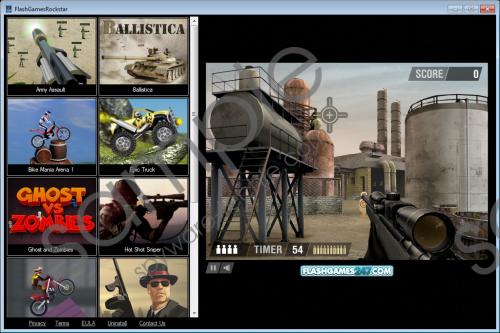 FlashGamesRockstar screenshot
FlashGamesRockstar screenshot
Scroll down for full removal instructions
Unfortunately, FlashGamesRockstar might come bundled with such programs as Shop Time, NavRight, and Super Optimizer. None of these programs is reliable (Shop Time and NavRight are adware programs, whereas Super Optimizer is a typical potentially unwanted application), so you have to remove them as soon as possible if it happens that you detect them on your system. The easiest way to check whether these programs are installed is to scan the system with SpyHunter. Of course, you can try doing that manually as well. Our specialists recommend that you check the Control Panel and the list of Add-ons in your browsers.
The only way to stop all the suspicious activities of FlashGamesRockstar is to remove it from the system. Luckily, this can be done via Control Panel; however, you should not forget that you will have to remove other infections as well that might have entered together with FlashGamesRockstar. If you do not think that you will be able to remove them yourself, you should scan your system with a trustworthy tool, such as SpyHunter. It will do all the work for you.
Remove FlashGamesRockstar
Windows XP
- Navigate to the bottom-left corner and click Start.
- Select Control Panel.
- Click Add or Remove Programs.
- Find the application that you wish to remove and select it.
- Click Remove.
Windows 7 and Vista
- Open the Start menu.
- Select Control Panel.
- Click Uninstall a program.
- Right-click on FlashGamesRockstar.
- Click Uninstall.
Windows 8
- Tap the Windows key + R simultaneously.
- Type control panel in the box and click OK.
- Click Uninstall a program.
- Select the suspicious program.
- Click Uninstall.
In non-techie terms:
Other suspicious programs, e.g., Rockstar Games Arcade, exist and they might enter your system in the future, so it is a must to take care of your system’s security. As has been mentioned above, it is very important to install a security tool. In addition, our specialists recommend that you stop visiting suspicious websites and downloading software from them. Finally, you should always check whether the software which you are about to install is really trustworthy.
