Do you know what Firewall Detected Suspicious Network Connections fake alert is?
If you have noticed a Firewall Detected Suspicious Network Connections fake alert while surfing the web, it could indicate that a devious program is already up and fully running on your operating system. The fake error message in question is known to be used by malware developers for making illegal profits from naive Internet users. We highly advise you to avoid doing anything that the alert might instruct you to as it could lead to further problems. In our article we provide further information in regards to the devious functionality of this fake alert along with a generic removal guide that will help you terminate a program linked to Firewall Detected Suspicious Network Connections fake alert in no time at all. You will also find a few paramount virtual security tips that will help you keep your operating system safe and secure at all times.
Since Firewall Detected Suspicious Network Connections fake alert is used to make illegal profits, it is not surprising that it is crafted in such a way that it resembles an actual Microsoft system error. Quite a few users might be fooled by clever design features such as Microsoft logos and color patterns within the site that hosts the fake alert. At first encounter, the devious error message could be quite intimidating since it plays an audio message, which informs that the computer has been infected with a virus and due to it critical errors within the system are present. It also provides a box with a Back To Safety button. If the user clicks it, the bogus alert appears in a full-screen mode. You are also urged to call a toll-free number to resolve the problem. According to the fake alert not doing so could lead to sensitive information exposure. While all of this sounds awful, you should know that the only thing wrong with your PC is the devious alert in question. Under no circumstances call the suspicious number as cyber crooks will try to lure money from you for a repair procedure that you do not need. If a devious program is responsible for the Firewall Detected Suspicious Network Connections fake alert it could appear every single time you will surf the web, which, without a doubt, can ruin your overall online experience. Under no circumstances tolerate this devious warning message and conduct a complete removal of an application responsible for it as soon as possible.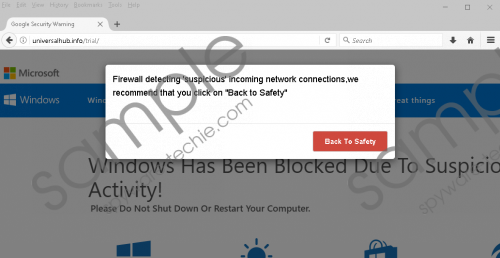 Firewall Detected Suspicious Network Connections fake alert screenshot
Firewall Detected Suspicious Network Connections fake alert screenshot
Scroll down for full removal instructions
There are a few preventative steps that researchers working at our internal labs highly advise you to take as they will help you improve your overall virtual security. Firstly, be sure to practice safe browsing habits since in quite a few cases programs related to Firewall Detected Suspicious Network Connections fake alert are spread via bundled installers. Therefore, we advise you to bypass all unauthorized third-party download websites since they are a well-known source of devious setup files that are filled with invasive applications. It is also important to always pay your utmost attention to every installation procedure as you could come across a chance to cancel the installation of some unwanted or otherwise dubious program. Unfortunately, quite a few users are simply tricked into downloading and installing a questionable program since malware developers tend to exploit misleading marketing techniques. To avoid that, we firmly advise you to always learn as much as you can about a program you are want to download before even doing so. Finally, you need to have a professional antimalware tool active on your PC at all times since it provides overall system security at all times. Be sure to download and install such a tool if you do not have one already.
The removal of a program responsible for Firewall Detected Suspicious Network Connections fake alert should be your utmost priority. Follow the instructions that we below with care because a single mistake could lead to an incomplete removal. You do not want to find yourself in such a situation because traces of questionable applications could act in devious ways. For instances, leftover files or registry entries could be used for a restoration procedure. If you wish to be sure that the removal procedure has been successful, make sure to perform a detailed analysis of your personal computer for any devious files that could be linked to Firewall Detected Suspicious Network Connections fake alert as soon as you are done with the instructions below.
How to remove an application responsible for Firewall Detected Suspicious Network Connections fake alert
Google Chrome
- Start your web browser.
- Click the Chrome Menu button select Settings.
- Click Extensions.
- Click the Trash can icon next to the unwanted extension.
- Select Remove to confirm your choice.
Mozilla Firefox
- Open your web browser.
- Click the Menu button and select Add-ons.
- Select Extensions.
- Click the Remove button next to the suspicious extension to remove it.
Internet Explorer
- Launch your web browser.
- Click the Menu button and select Manage add-ons.
- Select Toolbars and Extensions.
- Locate the unwanted extension and click Remove.
In non-techie terms:
If you find manual removal a bit too complicated, do not worry. Malware researchers working at our internal labs have crafted an alternative removal guide. Simply follow the instructions that we present below and you will be able to delete the program linked to Firewall Detected Suspicious Network Connections fake alert in an automated manner.
