Do you know what Findthatsearch.com is?
Findthatsearch.com could be targeted at users browsing with Google Chrome, Mozilla Firefox, or Internet Explorer. The search engine might look like a useful tool at first, but after researching it, our specialists have decided it should be classified as a browser hijacker. According to our researchers, the application is highly suspicious since it does not have any Privacy Policy or End User License Agreement documents. Thus, it raises a lot of questions such as can the search engine gather any user’s data or share it with the third party. For more information about the browser hijacker, you could read our article. However, if you have already decided to delete this questionable application, we recommend sliding below the text because there you can find a removal guide showing how to erase Findthatsearch.com.
As we mentioned earlier one of the reasons, our specialists do not trust this search engine, is the fact it does not provide most vital information about itself and its creators. Because of this, we not only do not know what kind of information it may gather while you surf the Internet or how it could use any collected data but also have no idea if it might update itself automatically or perhaps even download other software like new versions of it without your permission. Besides this, it would be good to know what company developed the application as it could help the user determine whether the program can or cannot be trusted too. Naturally, not providing any of these details reflect well neither on Findthatsearch.com nor its developers.
Once Findthatsearch.com appears on the user’s browser it might place itself instead as your homepage, default search provider, or new tab page to hijack the application. Provided the user decides to search the Internet with this engine, it is entirely possible he will be redirected through a suspicious site called goto.maxdealz.com and then to search.yahoo.com where the threat might display modified search results. Our researchers explain that while the user is being redirected the results could be injected with third-party advertising he probably would not see if he was searching the Internet with original Yahoo engine. Unfortunately, there is no information about where such content could come from or if anyone guarantees its safety.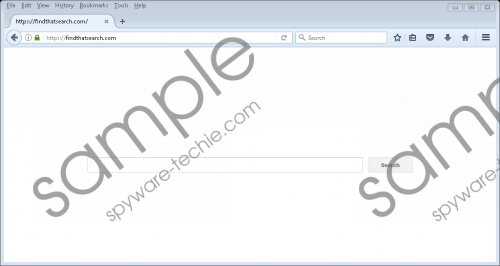 Findthatsearch.com screenshot
Findthatsearch.com screenshot
Scroll down for full removal instructions
Nonetheless, from our experience with similar threats, we would say the chances the browser hijacker’s creators will bother to review ads to ensure their safety are rather slim. Therefore, we would not be surprised if some of the advertisements turned out to be leading to malicious web pages or scam websites created only to steal user's sensitive information or infect his computer. Plus, such ads could encourage you to download other browser hijackers, adware, potentially unwanted programs, etc. Of course, none of this may necessarily happen to you, but if you do not want to take any chances, we advise you to replace Findthatsearch.com with a more trustworthy application.
The browser hijacker’s deletion should not be too complicated even for users with not a lot of experience in erasing threats. Our researchers believe a simple browser reset should do the trick and if you need any help while completing this task, you can follow our removal guide available below the text. Some users might prefer removing the application without resetting their browser in which case our specialists recommend installing a reputable antimalware tool. It should provide a scanning tool you could use to both detect and eliminate the Findthatsearch.com. This option is also better if you are looking for a way to protect your system from future threats.
Erase Findthatsearch.com
Internet Explorer
- Press Alt+X.
- Pick Internet Options.
- Navigate to the Advanced tab.
- Click Reset to mark Delete personal settings.
- Then press Reset again and click Close.
Mozilla Firefox
- Press the Help icon.
- Select Troubleshooting information.
- Then click on Refresh Firefox and press Refresh Firefox again.
- Click Finish.
Google Chrome
- Press Alt+F.
- Select Settings and slide down.
- Click on Advanced and scroll down again.
- Select Reset then press the Reset button.
In non-techie terms:
Findthatsearch.com is a threat we call a browser hijacker. Usually, such applications place itself instead of user’s default search engine, homepage, or new tab page to in order to make the user browser the Internet with their provided search engine. In which case the software can show user’s advertising content from the program’s third-party partners and so generate advertising revenue from the user’s clicks. It is quite possible this application was created for this reason too. Moreover, you should know its displayed advertisements might be unreliable or even harmful. Thus, if you do not wish to take any chances with this threat you should get rid of it faster, for example, you could erase it while following the removal guide placed above or after installing a reputable antimalware tool.
