Do you know what FantastiGames is?
Most computer users download FantastiGames without fully understanding how it works. We have tested this suspicious program in our internal lab, and we classify it as a potentially unwanted program because its services are not very reliable. In fact, it was found that this program can record information about your activity and inject ads promoting the services of unknown parties. These are the main reasons to eliminate this PUP from your operating system, but you must know this already if it has entered your operating without your permission. Unfortunately, it is possible for this strange program will be downloaded illegally. Well, even if you have installed it yourself, you should remove FantastiGames from your Windows operating system, and you can continue reading to learn how to do that.
Although you will not find a Download button for this PUP at fantastigames.com, you might download it along with online games. Even if it is introduced as a beneficial game manager, you need to be extremely careful with it. As stated in the Privacy Policy, information about you and your activity could be collected when you interact with the content provided on the site, or the program itself. Cookies, we beacons, and other similar tools could be employed for this purpose. Although personal information is unlikely to be collected, your browsing activity, information about your browsers, and similar data could be collected and even shared with other parties. What is more, third parties might have their own means to collect information about you, and they could track your personal information. Every time you interact with the ads shown to you, you might let in intrusive, data-tracking HTTP cookies. This is one of the reasons why you should refrain from interacting with suspicious ads and pop-ups. Another reason to avoid them is to prevent exposure to scams and misleading information that schemers could set up.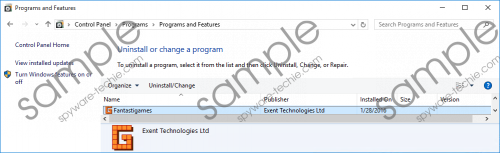 FantastiGames screenshot
FantastiGames screenshot
Scroll down for full removal instructions
It is fair to classify FantastiGames as an advertising-supported program as well, as it will start showing ads as soon as it enters your operating system. Besides promoting potentially unreliable third-party services, it will also promote its own services by adding FantastiGames.lnk, More FREE games.lnk, and Play Free Games.lnk shortcuts to the Desktop. This should make the services of this PUP more accessible. When removing this PUP from your operating system, make sure you delete these links as well. Speaking of the removal of this potentially unwanted program, you will have to perform quite a few steps to get rid of it successfully. This suspicious PUP is not a regular app that can be eliminated using a few clicks, which only proves that it is not as innocent as it might appear to be at first. If you uninstall this program – and an uninstaller exists – you will have to deal with a bunch of leftovers.
If you uninstall FantastiGames, you will also need to delete files and registry keys. We have created a guide that shows how to eliminate every single registry key, file, and component associated with this PUP. Make sure you perform every step carefully; otherwise, you will fail. The bad news is that you might have to repeat this process with other unreliable programs active on your PC. Our research has revealed that this potentially unwanted program could be dropped onto your computer bundled with more infections, and, of course, you must remove them as well. We suggest implementing an automated malware detection and removal tool to erase all computer threats active on your PC. Implement a reliable, up-to-date tool to ensure that malware is eliminated reliably and your operating system is protected properly.
Remove FantastiGames from Windows
- Delete the .LNK shortcuts from the Desktop.
- Simultaneously tap Win+E to launch the Explorer window.
- Enter these directories into the address bar and Delete the FantastiGames folders:
- %PROGRAMFILES(x86)% or %PROGRAMFILES%
- %ALLUSERSPROFILE%\Application Data\ or %ALLUSERSPROFILE%
- Simultaneously tap Win+R to launch the RUN dialog box and enter regedit.exe.
- Right-click the tool and choose Run as administrator. The Registry Editor will launch.
- Using the pane on the left find the path and Delete these registry keys:
- HKCU\SOFTWARE\Classes\Applications\GPlayer.exe
- HKCU\SOFTWARE\Classes\VirtualStore\MACHINE\SOFTWARE\Microsoft\Internet Explorer\Low Rights\ElevationPolicy\{8EBFFAE0-F0A4-4ee6-8524-2751906624C4}
- HKCU\SOFTWARE\Classes\VirtualStore\MACHINE\SOFTWARE\Wow6432Node\Microsoft\Internet Explorer\Low Rights\ElevationPolicy\{8EBFFAE0-F0A4-4ee6-8524-2751906624C4}
- HKCU\SOFTWARE\Classes\VirtualStore\MACHINE\SOFTWARE\Microsoft\Windows\CurrentVersion\App Paths\FantastiGames
- HKLM\SOFTWARE\Microsoft\Windows\CurrentVersion\App Paths\FantastiGames
- HKLM\SOFTWARE\Exent\AOD\Client\Installer
- HKCU\SOFTWARE\Exent\AOD\Client\Installer
- HKLM\SYSTEM\CurrentControlSet\Services\X7XSEx_Pr143
- HKLM\SYSTEM\CurrentControlSet\Services\X5XSEx_Pr143
- HKLM\SYSTEM\ControlSet001\Services\X7XSEx_Pr143
- HKLM\SYSTEM\ControlSet001\Services\X5XSEx_Pr143
- HKLM\SOFTWARE\Wow6432Node\Microsoft\Windows\CurrentVersion\App Paths\FantastiGames
- HKLM\SOFTWARE\Microsoft\Windows\CurrentVersion\App Paths\FantastiGames
- HKLM\SOFTWARE\MozillaPlugins\www.exent.com/GameTreatWidget
- HKLM\SOFTWARE\Wow6432Node\MozillaPlugins\www.exent.com/GameTreatWidget
- HKLM\SOFTWARE\Microsoft\Windows\CurrentVersion\Uninstall\{2B7BDADB-EC8C-4C54-B5DD-CE45A016D3A7}
- HKLM\SOFTWARE\Wow6432Node\Microsoft\Windows\CurrentVersion\Uninstall\{2B7BDADB-EC8C-4C54-B5DD-CE45A016D3A7}
- HKLM\SOFTWARE\Classes\EXEtender\Shell\Open\Command
- HKLM\SOFTWARE\Classes\EXEtender\DefaultIcon
N.B. Some of these paths are associated with specific versions of the Windows operating system; so do not worry, if you do not find them.
In non-techie terms:
We suggest deleting FantastiGames because it is unreliable and unhelpful. This program is good for displaying advertisements, and, considering that these ads could represent any party and any service, you should delete it from your PC as soon as possible. The first thing you should do before you jump to the removal operation is scan your operating system to see which other threats are active. If you find other malicious programs, it is wise to install anti-malware software to clean your PC quickly and effectively. If the PUP is the only threat active, you can check the guide above. If things go wrong, and your operating system starts running funny, you might have use for the instructions below as well.
