Do you know what Fake Windows Defender Prevented Malicious Software Tech Support is?
If you see a Windows Product Key activation screen with this telephone number 1-877-360-0485, you probably encountered a threat called Fake Windows Defender Prevented Malicious Software Tech Support. Most likely the application is a part of yet another Tech Support scam. Therefore, as much as you may want to take control over the PC again, we would not recommend submitting your original Product Key number as it could be stolen. Needless to say that calling the provided number is also pointless, because the scammers may cause you, even more, trouble or persuade you to purchase unnecessary products and services. The best solution would be to eliminate the threat and users can do this manually by following our removal guide located below.
Fake Windows Defender Prevented Malicious Software Tech Support alert might have appeared after visiting suspicious web pages, downloading files from such sites or interacting with some harmful content. For example, the threat could enter the system after downloading malicious or fake software installers, upgrades, or updates. To prevent this situation from happening again, we would advise you to get a reliable antimalware tool that could guard the system against potentially dangerous applications and warn you about malicious content.
Furthermore, during the installation process, Fake Windows Defender Prevented Malicious Software Tech Support alert should add an executable file named as adobe flash player.exe in the %PROGRAMFILES(x86)% folder. Plus, it could also create a Registry entry in the HKEY_CURRENT_USER\SOFTWARE\Microsoft\Windows\CurrentVersion\Run directory. The generated value name’s data should point to C:\program files (x86)\adobe flash player.exe. This entry repeatedly blocks the user’s screen and shows the fake alert if the computer is relaunched.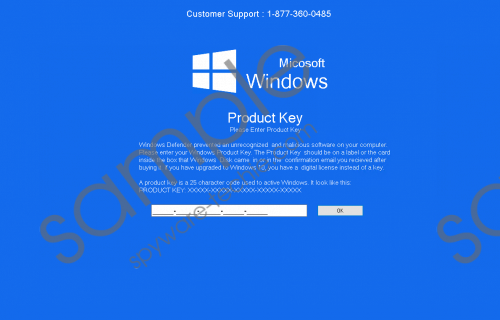 Fake Windows Defender Prevented Malicious Software Tech Support screenshot
Fake Windows Defender Prevented Malicious Software Tech Support screenshot
Scroll down for full removal instructions
As the threat settles in, it should lock the screen by showing you a fake Windows Product Key activation screen. Overall, Fake Windows Defender Prevented Malicious Software Tech Support alert looks rather convincing, so less experienced users could actually think that the message appeared because the system “prevented an unrecognized and malicious software” on their computer. On the top, it provides a telephone number (1-877-360-0485) that according to its label should allow you to contact the Customer Support. However, if you call this number without realizing it is a scam, the people behind it could try to trick you into buying overpriced or completely unnecessary products and services.
Moreover, the fake alert also requires submitting the Product Key or the digital license number if the operating system is upgraded to Windows 10. Accordingly, there is a box where you are supposed to enter your unique 25 character code. What could happen if you enter the Product Key? As our researchers say the scammers could steal the unique user’s key and he would be no longer able to use it. Thus, it is advisable to submit the Product Key only if you are one hundred percent sure that the request comes from Microsoft and not from some scammers.
Since now you know that the locked screen is a work of Fake Windows Defender Prevented Malicious Software Tech Support alert, we advise you to get rid of the application, which is causing it. Obviously, firstly, you would need to remove the fake alert, so you could access File Explorer and Registry Editor. Then users can either delete the threats created data manually or download a legitimate antimalware tool and let it deal with the suspicious application. Therefore, if you are up for the task, just scroll a little below and follow the removal guide.
Erase Fake Windows Defender Prevented Malicious Software Tech Support
Windows 8 and Windows 10
- Press Windows Key+I and click the Power button.
- Then press and hold the Shift key as you click Restart.
- Click Troubleshoot, pick Advanced Options and press Restart after selecting Startup Settings.
- Press F5 and restart the system.
- Open the Explorer (Windows Key+E).
- Insert this location %PROGRAMFILES(x86)% and press Enter.
- Find a file called adobe flash player.exe, right-click it and select Delete.
- Close the Explorer and open the RUN by pressing Windows Key+R.
- Type Regedit and click Enter.
- Go to the listed path: HKEY_CURRENT_USER\SOFTWARE\Microsoft\Windows\CurrentVersion\Run
- Locate a value name called Adobe Flash Player; its data should point to C:\program files (x86)\adobe flash player.exe, right-click the value name and select Delete.
Windows XP/Windows Vista/Windows 7
- Navigate to Start, select Shutdown options and click Restart.
- Press and hold F8 when the computer is restarting.
- Choose Safe Mode or Safe Mode with Networking from the Advanced Boot Options window.
- Press Enter and log on to the computer.
- Access the Explorer (press Windows Key+E).
- Locate this folder %PROGRAMFILES(x86)%
- Select a file named as adobe flash player.exe, right-click it and press Delete.
- Close the Explorer and press Windows Key+R to open the RUN.
- Insert Regedit and click OK.
- Locate this directory: HKEY_CURRENT_USER\SOFTWARE\Microsoft\Windows\CurrentVersion\Run
- Choose a value name called Adobe Flash Player; its value data should contain C:\program files (x86)\adobe flash player.exe, right-click this value name and press Delete.
In non-techie terms:
Fake Windows Defender Prevented Malicious Software Tech Support alert provides a particular telephone number (1-877-360-0485). What you should be aware of is that it is not a legitimate Windows Product Key Activation window, so it is most advisable not to call the provided telephone number and try not to reveal any sensitive information to the scammers. You should simply get rid of the threat as soon as possible. Just take a look at the instructions below, and they will guide you through this process.
