Do you know what EZSearch is?
EZSearch is a program that is installed without your permission after launching an unreliable setup file downloaded from a freeware distribution website. The program can be bundled with a variety of software programs, and it is impossible to list all possible variations. As the EZSearch program is distributed clandestinely, it falls to the category of potentially unwanted programs (PUPs). This category includes programs that may not exhibit eye-catching symptoms but tend to be distributed alongside other programs with an attempt to help their developers generate revenues. For example, a simple video player may be categorized as a PUP even though it does not cause harm to the system. In the case of EZSearch, the situation is slightly different as this program attempts to make the user to use a fake search provider. EZSearch is a program whose aim is to use the victim, i.e., you, as a means of directing traffic to money generating websites. You should remove EZSearch from the computer as soon as you can, especially if you have already been tricked into using a different search provider.
EZSearch is programmed to target the users of Google Chrome. The PUP creates a new desktop shortcut of the browser, whose Target line is modified to load a particular search provider. To be more exact, EZSearch redirects the user to search.yahoo.com, where various questionable advertisements may be displayed. Additionally, in the Extensions section of the settings, the fake browser contains an extension named EZSearch. If your research on the name EZSearch has been encouraged by the extension found in the settings, now you have learned that you are dealing with a fake shortcut.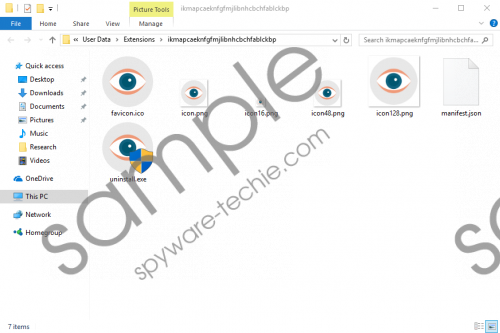 EZSearch screenshot
EZSearch screenshot
Scroll down for full removal instructions
The major purpose of the PUP EZSearch, which loads from the AppData directory, is to force you into using search.yahoo.com. Even though the Yahoo! search is a well-known search provider, you should bear in mind that these instances of redirections may cause a lot of damage. You might be offered malicious links, which might direct you to malware distribution websites or websites where every single visit or display of an advertisement brings in profit to third parties. You should not risk your privacy and personal information, especially if no reliable security tool is running on your computer. Our advice is to remove EZSearch as this program does not give you any advantage but put you at risk.
The EZSearch program do not hijack your browsers, but the changes in the Target line are one of the instances how browser hijackers work. EZSearch has not been found to affect the actual browser, but there are many malicious programs that can do so. By browsing and downloading freeware from unreliable websites you expose yourself as a victim, and your interaction with unreliable third parties may end up with substantial data loss or system's malfunctions.
As for the original shortcut, It is also worth checking the settings of the shortcuts you have used in the first place. Any extension or add-on that arouses your suspicious should be checked to make sure that nothing is monitoring you or stealing your personal information. EZSearch is not the one you should trust. It is advisable to remove EZSearch from the computer, but bear in mind that it is not enough to delete the shortcut you are dealing with.
Our removal instructions given below should help you remove the EZSearch program from the computer, but you should keep in mind that there is another option. It is possible to have EZSearch removed from the PC. If you choose a reputable antimalware program, it should be capable of eliminating all the files of EZSearch and most important secure the system against different types of infections. Our recommended tool can remove EZSearch for you, and, most important, protect your operating system.
How to remove EZSearch
- Delete the fake desktop shortcut of the Google Chrome browser.
- Press Win+R and press Enter.
- On Windows Vista/7/8/10, type in %LOCALAPPDATA% and follow the path %LOCALAPPDATA%\Google\Chrome\User Data\Extensions\ikmapcaeknfgfmjlibnhcbchfablckbp.
- Delete the folder named randomly.
- On Windows XP, type in %USERPROFILE% and press Enter.
- Follow the path %USERPROFILE%\Local Settings\Application Data\Google\Chrome\User Data\Extensions\ikmapcaeknfgfmjlibnhcbchfablckbp.
- Delete the folder named randomly.
- On all Windows operating systems, delete the WS folder from the %Temp% directory.
- Check these directories for the folder of EZSearch:
- %PROGRAMFILES(x86)%\EZSearch
- %PROGRAMFILES%\EZSearch
- Press Win+R and type in regedit. Press Enter.
- Delete the following registry keys:
- HKLM\SOFTWARE\WOW6432Node\Microsoft\Windows\CurrentVersion\Uninstall\EZSearch (64-bit)
- HKLM\SOFTWARE\Microsoft\Windows\CurrentVersion\Uninstall\EZSearch
- HKLM\SYSTEM\ControlSet001\Services\WindowService
- HKLM\SYSTEM\ControlSet002\Services\WindowService
- HKLM\SYSTEM\CurrentControlSet\Services\WindowService
In non-techie terms:
EZSearch is a PUP that gets onto the computer alongside other free programs and creates a new Google Chrome shortcut. Once you launch the shortcut, you are offered to use search.yahoo.com. This search provider is loaded because of the alteration in the shortcut created. The target line which should end up with chrome.exe contains an additional command to load the EZSearch extension. As the EZSearch program is installed without your permission, it violates your privacy and, consequently, has to be removed from the system.
