Do you know what EZbrowsing Search is?
EZbrowsing Search might be distributed with other suspicious browser extensions called FilmsPro Search and New Browse. The application itself is classified as a potentially unwanted program, which means it cannot be trusted. The reason for it is a fact the add-on may change user’s default search engine with an unreliable one. What’s more, our computer security specialists say it is entirely possible the extension might display untrustworthy advertising content. Naturally, we do not think it would be wise to leave it installed; not when there are legitimate free search engines you could use instead of the one provided by EZbrowsing Search. If you decide to follow our advice we recommend following our removal guide placed a bit below as well. However, if you would like to get to know this potentially unwanted program better, we invite you to read this report first.
The research reveals EZbrowsing Search might be spread with questionable pop-up ads or bundled software installers. If it’s the latter case, our computer security specialists say the add-on could be bundled with other unreliable applications alike. Also, this way the user could even install the extension without realizing it since to notice bundled programs sometimes users have to pick custom or advanced installation settings and some simply go with automatic installation to make the process faster. Needless to say, it is not a good idea to agree with terms without reading them, especially if the program you are installing was downloaded from some torrent or other P2P file-sharing networks. It is more likely that the setup files on such web pages could be bundled with various threats. Accordingly, to avoid potentially dangerous software the user should not visit unreliable file-sharing websites and should be more attentive during the installation process. Of course, having a reputable antimalware tool to stay on guard would help maintain the system clean too.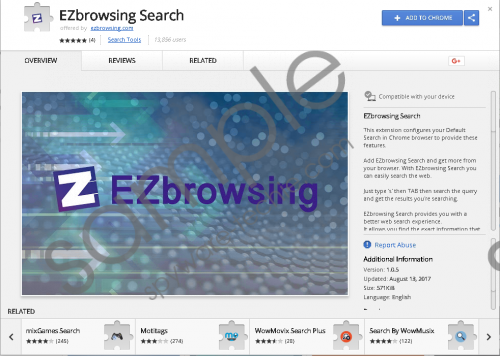 EZbrowsing Search screenshot
EZbrowsing Search screenshot
Scroll down for full removal instructions
The moment EZbrowsing Search gets installed it might replace user’s default search engine with a tool of its own. Our computer security specialists noticed that the potentially unwanted programs search engine redirects all queries through media.eanswers.com and then displays results with a modified Yahoo search engine. Consequently, the results could differ from the ones shown by the original search.yahoo.com. For instance, the suspicious extensions results might contain additional advertising content from the software’s third-party partners. It is unknown what these ads could advertise or where exactly they may come from, and so there is a possibility some of them might be potentially dangerous. For example, the ads could show fake lottery winnings, promote other questionable applications alike, adware, browser hijackers, or even harmful threats, etc. In order to avoid such risks, we would recommend removing EZbrowsing Search so you could replace its provided search engine with a more reliable one.
For those who would like to get rid of the potentially unwanted program, we can suggest two options. First of all the application could be deleted manually if you manage to find the data belonging to the extension. To make it easier for you to find it, we listed all of it in the removal guide placed a bit below this paragraph. Another way to eliminate EZbrowsing Search is to download and install a reputable antimalware tool of your choice. Then all you would have to do is click the scanning button, wait till it finishes detecting potential threats, and then click the provided deletion button to erase all detections at once.
Erase EZbrowsing Search
- Press Windows Key+E.
- Search for the following locations:
%USERPROFILE%\Local Settings\Application Data\Google\Chrome\User Data\Default\Extensions
%LOCALAPPDATA%\Google\Chrome\User Data\Default\Extensions
%LOCALAPPDATA%\Google\Chrome\User Data\%PROFILE ID%\Extensions
%USERPROFILE%\Local Settings\Application Data\Google\Chrome\User Data\%PROFILE ID%\Extensions - Find directories titled iddliihhbcncedkejmfceijfbpoieggn.
- Right-click them separately and choose Delete.
- Navigate to these paths:
%LOCALAPPDATA%\Google\Chrome\User Data\Default\Local Storage
%USERPROFILE%\Local Settings\Application Data\Google\Chrome\User Data\Default\Local Storage - Search for files called:
chrome-extension_ iddliihhbcncedkejmfceijfbpoieggn _0.localstorage
chrome-extension_ iddliihhbcncedkejmfceijfbpoieggn_0.localstorage-journal - Right-click them separately and click Delete.
- Look for this particular directory: %USERPROFILE%\Local Settings\Application Data\Google\Chrome\User Data\Default
- Find files named Preferences and Secure Preferences.
- Right-click them and select Delete.
- Close File Explorer.
- Empty Recycle bin.
In non-techie terms:
EZbrowsing Search appears to be a potentially unwanted program that can be encountered just by Google Chrome users. The first thing that raised our computer security specialists’ suspicion was the application’s distribution with other untrustworthy software. As we continued researching it, we learned it also encourages the user to browse with a questionable search engine. Plus, there seems to be a possibility the add-on could display potentially dangerous advertisements. It means some of them might promote similar programs or even malicious threats. Thus, if your computer’s security is important to you, we advise you not to take any chances with this doubtful extension and erase it with no hesitation. One way to do so is to follow the removal guide placed a bit above this text. The second option is to install a reputable antimalware tool and use it to get rid of the unwanted application.
