Do you know what Exotic Ransomware is?
Exotic Ransomware could become your next nightmare since if this malicious program can infiltrate your operating system, it can take most of your files hostage, including your .exe files, and you may never be able to use them again. This ransomware threat does not demand a steep price in return for the alleged decryption key, but our researchers have found that there is no guarantee that you will get anything. Sadly, this means that you could lose all the encrypted files because there seems to be no free file recovery tools on the web yet that could help you with this particular ransomware. Since this infection can start up every time you reboot, we recommend that you remove Exotic Ransomware immediately from your system. Please continue reading our report to learn about the risks and how you can prevent similar catastrophes from happening.
Our research shows that this ransomware is mostly spread through spamming campaigns. This means that usually a Trojan infection is disguised as an image, video, or text file, and attached to a spam e-mail. When you open this mail and download the attachment to see it, you actually execute this Trojan, which will download and initiate this ransomware in the background without your permission and knowledge. However, by the time you realize that what you just opened is a fake document or picture, your files will have been encrypted and deleting Exotic Ransomware will not restore them either. This is why prevention is so important when it comes to ransomware programs.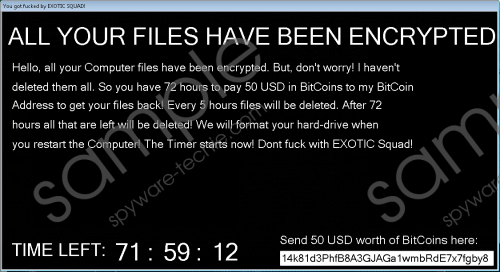 Exotic Ransomware screenshot
Exotic Ransomware screenshot
Scroll down for full removal instructions
It is quite possible that this threat can slip through your spam filter. The next level of filtering is you yourself. If this fake mail can convince you that it is important and urgent for you to open it and check out the attached file, then there is no stopping Exotic Ransomware from damaging your files. Therefore, it is only obvious that you should be more careful when you are about to click on e-mails even in your inbox, let alone in your spam folder. You may think now that you would never open such a mail or that you could not be tricked. Let us tell you this: You have already been tricked if you find this dangerous threat on your computer. This is quite possible because these criminals may use legitimate-looking sender e-mail addresses as well as eye-catching subject lines. How could you say no to opening a mail that claims to contain an urgent unpaid invoice of some kind, wrong credit card details regarding a hotel booking, or information about an undelivered parcel? Remember that once you download the attachment that is allegedly the picture of the problematic invoice in question, there is a good chance that you will open it and infect your system with Exotic Ransomware.
When you view the malicious file attachment, it drops the executable file of this ransomware in the “%APPDATA%\Microsoft\Windows\Start Menu\Programs\Startup” directory. This executable was called "Microsoft Audiodriver.exe" in our case, but it could be different for you. Although we have no information yet regarding the type of encryption algorithm this beast uses, we can only assume that it is AES-256 or RSA-4096, which are the most typical choices. This malware infection targets most of your files in the %USERPROFILE% directory, including ".exe" files as well. The encrypted files get a random name with a new extension: ".exotic." So your files will look similar to this: "0E%0N.exotic." This vicious program also blocks your taskmgr.exe, which makes it a bit more difficult to remove Exotic Ransomware since you need to restart your computer in Safe Mode to be able to do that.
This ransomware does not leave ransom notes all over your hard disk; not even on your desktop. Once it finishes its job, it simply opens a pop-up dialogue box that claims that "EXOTIC virus" has infected your Windows. The authors seem to have some sense of humor, too, as they threaten you in a sort of funny way saying: “Try to Kill or Delete me I will kill your PC!” and then, “Have a nice day =).” Your only choice at this point is to click on the OK button. Then, a black window appears titled “You got f***ed by EXOTIC SQUAD!” and the ransom note is displayed in a Jigsaw Ransomware fashion, i.e., the letters appear as being typed.
These crooks demand 50 USD from you, which is around 0.08 BTC, that you have to transfer to the given wallet address. However, we have discovered that all victims get the same Bitcoin wallet address, which means that there is no way for the criminals to tell which victims have made the transfer. These crooks do not leave any contact information either, which tells us quite clearly that they have no intention to send you any decryption code or tool. This is real bad news, although there is never too much guarantee that it actually happens even if you pay. We suggest that you delete Exotic Ransomware right away so that you can free up your computer from this evil program.
If you are ready to act, we are here to share with you the necessary steps towards a more secure system. First, you need to restart your computer in Safe Mode as we have already said. Then, delete the related files and restart your system in Normal Mode this time. If you have a recent backup copy of your files, you can transfer them back to your HDD after you make sure that your PC is all clean. Please follow our instructions below if you need assistance. If you wish to protect your computer with an automated tool, we recommend that you install SpyHunter or any other trustworthy anti-malware program you may find on the web.
Restart your PC in Safe Mode
Windows 8/Windows 8.1/Windows 10
- On the Metro UI screen, click on the Power button.
- Press and hold the Shift key and choose Restart.
- Select Advanced options from the Troubleshooting menu.
- Click Startup Settings and pick Restart.
- Restart in Safe Mode by tapping the F4 key.
Windows XP/Windows Vista/Windows 7
- Restart your computer and keep tapping the F8 key when the BIOS loads.
- Select Safe Mode and press the Enter key.
Remove Exotic Ransomware from Windows
- Press Win+E.
- Locate the downloaded file and delete it.
- Search for and bin the malicious file in the "%APPDATA%\Microsoft\Windows\Start Menu\Programs\Startup" folder. This file could be named "Microsoft Audiodriver.exe"
- Empty your Recycle Bin.
- Restart your computer in Normal Mode.
In non-techie terms:
If Exotic Ransomware appears on your system, there is a good chance that you will never be able to use your files again as this vicious program encrypts most of your files. Although the amount (50 USD) the authors demand from you cannot be considered high, but our researchers say that there is a good chance that these criminals will not even decrypt your files. This means that your only chance to restore your files is having a backup copy on a removable drive. We suggest that you remove Exotic Ransomware right away because it may encrypt your new files with every restart of your system. If you feel that it is time to protect your PC effectively, we recommend that you find a reliable malware removal application and install it.
