Do you know what Everyday Manuals Toolbar is?
Everyday Manuals Toolbar is a piece of software that helps users to find the product manuals easily online. At least, it is said so on its official website everydaymanuals.com. Even though it seems to be beneficial software at first glance, there is only a small number of people who download and install this application willingly from its official website or the Chrome Web Store (chrome.google.com/webstore/detail/everydaymanuals/genajjnkfigihcnhlccdmhnbheniknmm?utm_source=chrome-app-launcher-info-dialog). No matter where you get Everyday Manuals Toolbar from, you will see a toolbar at the top of your Mozilla Firefox, Google Chrome, and Internet Explorer browsers once this piece of software is installed on your computer. On top of that, it will change the settings of your browsers by setting another homepage, search engine, and the New Tab page. Not all the users know about the changes before they agree with the installation of Everyday Manuals Toolbar, so many of them find it quite surprising when they notice new browser settings applied. If you do not like those new settings too, you should delete Everyday Manuals Toolbar right now. Once you are finished with this toolbar and undo the changes it has made, you could set the preferred homepage, search engine, and the New Tab page. You will find out all the peculiarities of the deletion of Everyday Manuals Toolbar in this article.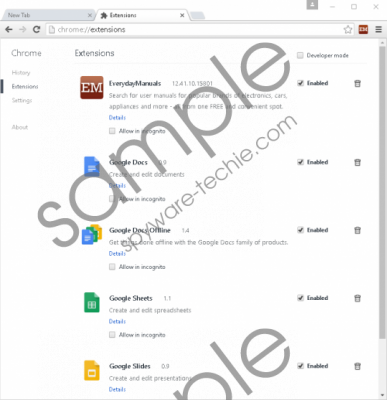 Everyday Manuals Toolbar screenshot
Everyday Manuals Toolbar screenshot
Scroll down for full removal instructions
We understand that you might not like the changes applied to all the browsers you have, especially if you have not installed Everyday Manuals Toolbar willingly; however, we suggest getting rid of it not only to undo the changes, but also to ensure the system’s and your privacy’s safety. It is not dangerous to use the toolbar, but you should be very careful with hp.myway.com, which you will see every time you open your browser. This web page might not differ from other search engines much, but we still do not recommend using it as the default search tool for searching the information on the web because it might provide users with the modified search results. In other words, you might see advertisements in the search results page. These advertisements might quickly redirect you to unreliable third-party websites. Unfortunately, not all of them are trustworthy, so, theoretically, you might even cause harm to your computer. What is more, it has been found that hp.myway.com collects all kinds of information about users, including their search queries, websites visited and links clicked on, a bunch of technical details about the computer, and much more. If we believe the information provided in the Privacy Policy document, personal details will not be gathered; however, this does not mean that you can feel completely safe because third parties might find out something about you and your preferences from the non-personally identifiable information (e.g. search queries) too. Yes, all these details that are considered to be non-personally identifiable will be shared with third parties.
Everyday Manuals Toolbar is a new product of Mindspark Interactive Network, Inc, so we were not surprised at all when we found that this piece of software is capable of entering computers rather secretly. According to our team of experts, software that belongs to this company often enters computers in software bundles. Also, Everyday Manuals Toolbar could have been installed if you have clicked on some kind of advertisement offering to get useful software. These ads are often shown by adware. You might have this undesirable software installed too if you are sure that you have allowed Everyday Manuals Toolbar to enter the computer by clicking on one of these pop-ups. Scan your PC with the diagnostic scanner to find out whether or not it is true. Use the SpyHunter scanner for this matter.
The uninstaller in Control Panel deletes the toolbar from Internet Explorer only, which means that you will have to delete the toolbar from Mozilla Firefox and Google Chrome separately. In addition, you will have to set another homepage and search engine yourself as well because hp.myway.com will stay. If you need some help with the removal of Everyday Manuals Toolbar, use the manual removal guide specialists have prepared for you.
Delete Everyday Manuals Toolbar manually
Windows XP
- Click on the Start button.
- Open Control Panel and click Add or Remove Programs.
- Click on the undesirable program.
- Select Uninstall.
Windows 8/8.1/10
- Right-click on the lower-left corner of Desktop.
- Select Control Panel from the menu.
- Click Uninstall a program and find the application you wish to erase.
- Select it and click Uninstall.
Windows 7/Vista
- Click on the Start menu button (lower-left corner).
- Open Control Panel and click Uninstall a program.
- Select the application.
- Click the Uninstall button.
Internet Explorer
- Open your browser and access the Tools menu.
- Click Internet Options.
- Click on the Advanced tab.
- Click Reset.
- Check the Delete personal settings box and click Reset once again.
Mozilla Firefox
- Open your browser.
- Tap Alt+H to access the Help menu.
- Click Troubleshooting information.
- Locate the Refresh Firefox button and click on it.
Google Chrome
- Open your browser.
- Tap Alt+F and then click Settings.
- Scroll down and click Show advanced settings.
- Click Reset settings.
- Click Reset.
In non-techie terms:
Everyday Manuals Toolbar does not seem to be untrustworthy software, but it might still cause you privacy and security-related problems, so you need to be careful with it. Of course, the best would be to remove it completely. You should especially do that if you want to undo the changes this software has made once it has entered the computer.
