Do you know what eFix is?
eFix is a program that promises to act very beneficially. If you read the information provided on its official website (efix.com), you will soon find out that this application promises to boost your PC’s performance, reduce system problems, fix Windows errors, clean junk files, and much more. Unfortunately, it does not seem that this program is going to act in a beneficial way unless you upgrade it. In addition, our security specialists have found out that eFix might not act properly at all because it has many bugs. We do not recommend keeping such unreliable programs on the system because there are many other trustworthy applications available. If you agree with us that eFix is basically useless, you should remove it as soon as possible and install a more reliable application. In order to help you delete eFix, we have prepared the manual removal instructions for you (see below).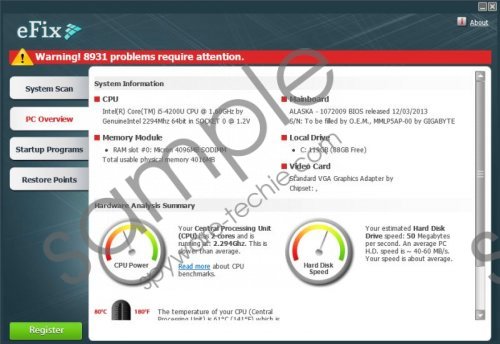 eFix screenshot
eFix screenshot
Scroll down for full removal instructions
eFix is based on the Reimage Repair engine; thus, it is not surprising that it is not going to do anything beneficial unless you upgrade it. You will notice that this program is useless when you click on the button to fix the detected issues. We understand that you want to optimize your PC; however, we do not recommend using eFix for this matter. Even though you decide not to upgrade eFix, we still advise you to remove it because it will start with Windows every time you turn on your computer. In addition, some computer users claim that this program shows ads.
If you cannot remember downloading eFix from its official website, it is likely that it has entered your system with a help of other programs. You have, probably, been informed about the installation of eFix, but simply have not noticed that and agreed with its installation without wanting that. Do not worry; you can protect your system from malicious software by installing an antimalware tool on the system.
Luckily, eFix is a potentially unwanted application, so it is not so difficult to remove it from the system. Of course, we understand that you might not know how to do that, so we have prepared the manual removal instructions. You will find them below this article. If you do not want to spend your free time on the removal of eFix, you can acquire an automatic malware remover anytime and then scan your system. There are many tools available on the web, but we think that SpyHunter is the best choice.
Remove eFix
Windows XP
- Click the Start button.
- Select Control Panel.
- Click Add or Remove Programs.
- Select the program and click Remove.
Windows 7 and Vista
- Open the Start menu.
- Select Control Panel.
- Click Uninstall a program.
- Right-click on eFix.
- Click Uninstall.
Windows 8
- Tap the Windows key + R simultaneously.
- Enter control panel in the box and click OK.
- Click Uninstall a program.
- Select the suspicious program.
- Click Uninstall.
In non-techie terms:
Even though you have managed to remove eFix from your system, there is still a possibility that other undesirable programs are installed on your computer. Thus, it would be wise to scan the system with a reliable diagnostic tool.
