Do you know what DriverScanner is?
If you have downloaded DriverScanner and now think whether you could trust it, you should know that this application is completely legal and you can keep it on your system. However, we recommend deleting it from your PC if you are not going to upgrade it. It is because this program will not do anything beneficial in other way. Have you decided to buy its full version? Thus, you should know that you can do that without any restrictions; however, you should keep in mind that your credit card details will be known to the publishers. If that does not bother you at all, you are free to do that. However, it is still advisable to remove DriverScanner if you notice anything annoying about it.
DriverScanner scans the system and then provides a list of drivers that are outdated. It also offers to help to update them. As it claims, you will be able to do that in just one click and all the updates will be installed safely and quickly. As it has been mentioned above, a free version of the program will not be able to help you at all; however, there is a great chance that it will work as promised if you upgrade it. There is only one advice: you should not trust the program that you have downloaded from unreliable sources because it might be modified by cyber criminals.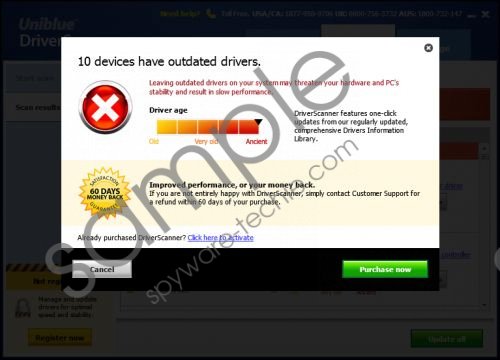 DriverScanner screenshot
DriverScanner screenshot
Scroll down for full removal instructions
You should also not be surprised if you notice MyPCBackup on your system because this program comes bundled with this application. You should always complete the installation of new programs carefully because you will be able to avoid different unwanted programs. Another important thing is to select Custom installation all the time and then choose only those programs that you really want to install. If you do so all the time, you will avoid different kinds of unwanted programs.
If you are not satisfied with DriverScanner for any reasons, you can remove it anytime via Control Panel. We have provided the manual removal instructions below as well. In addition, it would be even better to scan your system with a reliable security tool and find out if there are no other threats.
How to remove DriverScanner
Windows XP
- Open the Start menu.
- Select Control Panel.
- Click Add or Remove Programs.
- Select the undesirable software.
- Click Remove.
Windows 7 and Vista
- Click the Start menu.
- Select Control Panel.
- Click Uninstall a program.
- Right-click on DriverScanner.
- Select Uninstall.
Windows 8
- Tap the Windows key.
- Right-click on the background.
- Select All apps.
- Locate Control Panel and click on it.
- Select Uninstall a program.
- Right-click on the unwanted program.
- Click Uninstall.
In non-techie terms:
Even though DriverScanner is a legitimate program, you should know that there are plenty of undesirable ones out there. Thus, we recommend keeping an antimalware tool enabled all the time. For instance, you can choose SpyHunter or other reliable application to protect your system. You can try a free SpyHunter scanner by clicking on the Download button below.
