Do you know what DownQuick is?
DownQuick is a potentially unwanted program that might appear on your system without permission even if it can be downloaded from its official website freedownquick.com. Many users download this program themselves because it says that it will enable users to organize their downloads very easily. In addition, this program claims that it is very fast, free to use, and free of viruses. It seems that DownQuick will act as it says it will do, but, unfortunately, it is still not a fully reliable application. Our specialists have tested this program and found that it is a potentially unwanted program. In other words, it might also act in an unwanted way. If you ever notice anything suspicious about DownQuick, you can stop all its activities by deleting this program from the system.
Even though DownQuick promises to act in a beneficial way, it is known that it might do other activities which you might not like too. For example, it has been noticed that this potentially unwanted application shows advertisements inside the software. In some cases, New Tab pages with ads might be opened for you automatically when you surf the web too. It is not advisable to click on any ads you see on your screen because you might cause harm to your computer very quickly. Of course, we cannot say that this will happen every time you click on the advertisement, but there is a possibility that you will click on the ad made by cyber criminals too. In such a case, users usually end up on corrupted websites and thus infect their systems with malicious software.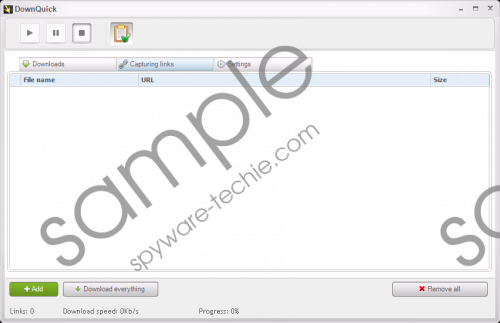 DownQuick screenshot
DownQuick screenshot
Scroll down for full removal instructions
Research carried out by our specialists has also shown that the installer of DownQuick might install adware on your computer and various bad toolbars. In other words, this potentially unwanted program comes bundled with other suspicious programs. Actually, DownQuick is not the only one. Specialists are sure that hundreds of programs that travel bundled with other applications exist. If you do not want to install a package of software in the future, you should always go for the Advanced installation. If you do that, you will be able to decline the installation of additional programs. Specialists also recommend installing a security tool. If you keep it enabled and up-to-date, any malicious program will not enter your system.
Use our manual removal instructions to remove DownQuick from your system. If you do not have time for this, you can scan your system with an automatic malware remover. You will not need to do anything just download and launch the scanner. In our opinion, the SpyHunter antimalware suite is the best choice, so you should definitely install it on your system.
Delete DownQuick
Windows XP
- Click the Start button and select Control Panel.
- Click Add or Remove Programs.
- Select the program and click Remove.
Windows 7 and Vista
- Open the menu and click Control Panel.
- Open Uninstall a program.
- Right-click on DownQuick.
- Click the Uninstall button.
Windows 8/Windows 8.1/Windows 10
- Tap the Windows key + R.
- Enter Control Panel in the box and click OK.
- Click Uninstall a program.
- Select the undesirable software and click Uninstall.
In non-techie terms:
The removal of DownQuick does not guarantee that your system is clean, so we highly recommend that you check your system’s condition after you erase DownQuick. An automatic tool, such as SpyHunter, can help you to find out everything about your PC. If it happens that it detects threats, make sure that you delete them all as soon as possible.
