Windows Firewall Blocked The Internet is a misleading notification that was designed to trick users into calling a fictitious helpline number. The scam is represented via likekaminapanti.xyz (currently down), but other sites could be set up in the future. The address of the website might be the first thing to help you realize that you are being scammed because the interface of the site is truly misleading. You are introduced to Microsoft and Windows logos, and the website is stylized in a way similar to microsoft.com. Clearly, the target of this scam is Windows users. Needless to say, Microsoft has nothing to do with the misleading information and the bogus pop-up that is meant to convince you that you are in big trouble. So, who’s to blame? Unfortunately, malicious software might be involved, and if it is, you need to delete it as soon as possible. Continue reading, and we will help you remove Windows Firewall Blocked The Internet scam-related infections.
The first goal behind the Windows Firewall Blocked The Internet scam is to make you believe that your computer was blocked. To trick you into believing this, likekaminapanti.xyz can go full-screen, and the pop-up shown via it might block you from closing the browser. If you click the “X” on the top-right corner, you are introduced to another pop-up demanding to prove that you are authorized to do so. The “Authentication Required” pop-up states that Firewall security has been breached and then asks for your User Name and Password. Obviously, you should not enter login details because those could be used by malware to hijack your accounts. According to our research, the authentication is demanded from Mozilla Firefox users, and Google Chrome users should have no trouble closing the fake Windows Firewall Blocked The Internet warning window. Another difference that we have noted was that Firefox users were also introduced to the warning in an audio format, while Chrome users were not.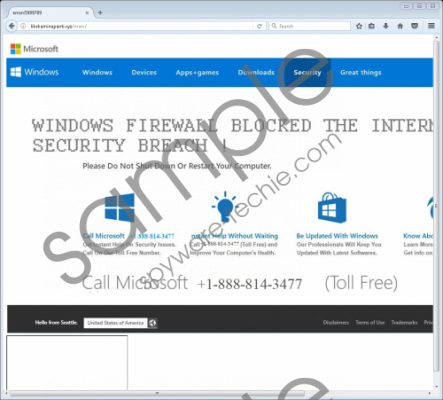 Do you know what Windows Firewall Blocked The Internet is? screenshot
Do you know what Windows Firewall Blocked The Internet is? screenshot
Scroll down for full removal instructions
According to the pop-up that shows up along with the Windows Firewall Blocked The Internet warning, if you close the fake warning, your “computer access will be disabled to prevent further damage.” Clearly, the schemers behind this vicious scam are using this message as a scare tactic; however, not all users will realize this. In fact, many will focus on the threats that the bogus “Error # 268D3” is associated with, which include the theft of Facebook logins, credit card information, and personal photos. The exact same threats are introduced using the '44-8000-903-274' Pop-Ups, which is another scam that our research team has reported recently. Although it is unlikely that these scams are controlled by the same people, it is undeniable that they are using the same tactics. For one, the pages representing these scams are very similar. Also, both use fake helpline numbers that allegedly link to Microsoft technicians. The number associated with the Windows Firewall Blocked The Internet scam is +1-888-814-3477, and you should NOT call it under any circumstances. If you do, schemers could trick you into disclosing private data, paying for useless services, and, possibly, downloading malicious infections.
You can use a malware scanner to inspect your operating system and figure out what kinds of malicious infections are active. Once you know which specific threat you are dealing with, you can find a guide representing its removal. We also add instructions that show how to uninstall unwanted applications, remove extensions, and reset browsers. Hopefully, you can delete Windows Firewall Blocked The Internet scam-related malware using one of these methods. Another thing you can do is install an anti-malware tool to automatically erase malware from your PC, which is an ideal solution for those who find multiple threats.
Removal Part I: uninstall unwanted applications
Windows XP
- Click the Start menu icon on the Taskbar and open Control Panel.
- Navigate to the Add or Remove Programs menu.
- Remove the undesirable application.
Windows Vista, Windows 7, Windows 8, and Windows 10
- Simultaneously tap keys Win+R to launch RUN.
- Enter Control Panel to open the menu and then move to Uninstall a program.
- Right-click the undesirable application and click Uninstall.
Removal Part II: remove extensions and reset browsers
Internet Explorer
N.B. The extensions represented via IE are uninstalled using the guide above.
- Open the browser and tap keys Alt+T.
- Select Internet options and then click the Advanced tab.
- Click Reset and then mark Delete personal settings.
- Click Reset and then OK.
Mozilla Firefox
- Open the browser and tap Ctrl+Shift+A.
- In the Extensions menu Remove the unwanted add-on.
- Tap Alt+H and select Troubleshooting Information.
- Click Refresh Firefox and then confirm that.
Google Chrome
- Open the browser and enter chrome://extensions/ into the bar at the top.
- Click the trash bin button next to the unwanted add-on and select Remove.
- Tap Alt+F and select Settings.
- Move to the bottom and click Advanced.
- Move to the bottom and click Reset.
In non-techie terms:
The malicious Windows Firewall Blocked The Internet scam was designed by schemers who want you to call +1-888-814-3477. If you do this, you could be scammed. Even if you do not trust the information and the promises that schemers give you, you could be charged for the call itself, despite it being promoted as toll-free. Unfortunately, we cannot say which exact infection is responsible for introducing you to the scam, or if malware is involved at all. Due to this, we strongly recommend performing a full system scan using a legitimate malware scanner. Hopefully, you can delete existing threats using the guide above, but if that does not work, remember that anti-malware software will not leave any threats behind.
