Do you know what Disk Optimizer Pro is?
We identify Disk Optimizer Pro as a potentially unwanted program, because it offers services that are inadequately priced, and because it is difficult to delete it from computers. Most users uninstall this undesirable program thinking that this is what will help them remove it from their operating systems. You will not delete Disk Optimizer Pro successfully unless you remove all of the junk files that are linked to this PUP. Do you know how to detect junk files and how to remove them? Do you know what could happen if you did not remove Disk Optimizer Pro files? These questions are answered in our report.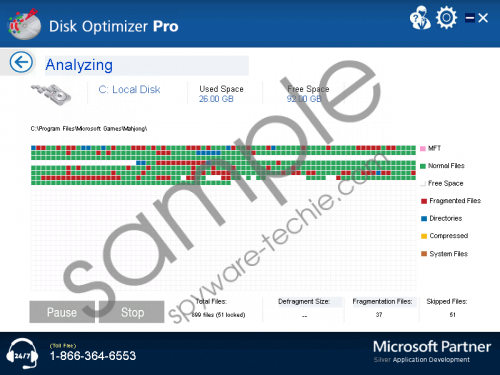 Disk Optimizer Pro screenshot
Disk Optimizer Pro screenshot
Scroll down for full removal instructions
Disk Optimizer Pro is officially published by Xportsoft Technologies, and Windows users can download it from diskoptimizerpro.com. However, our malware researchers have discovered that this potentially unwanted program could be installed packaged with third-party software. For example, Disk Optimizer Pro could come bundled with the updates of PC Optimizer. Of course, this means that you need to inspect all programs associated with Disk Optimizer Pro. If you discover that these programs are unreliable or malicious, you should delete them without further delay. Right now, you need to figure out if you should remove Disk Optimizer Pro itself. If you understand that paying $79.99 for the services of a disk defragmenter is ridiculous, you need to delete this PUP right away. This program will not provide you with any beneficial services, so there is no point in keeping it present.
Even though Disk Optimizer Pro can bombard you with warnings stating that your hard drive needs optimization, you should delete this PUP from your PC without any hesitation. As mentioned already, this program leaves junk files behind, which means that its removal is a little bit trickier. After you remove Disk Optimizer Pro using the guide below, you need to find and delete the leftover files; otherwise, the undesirable activity could continue. Employ automatic malware removal software to delete Disk Optimizer Pro from your PC if you cannot get rid of this potentially unwanted program yourself.
Delete Disk Optimizer Pro from PC
Delete from Windows XP:
- Open the Start menu from the Taskbar and click Control Panel.
- Double-click Add or Remove Programs.
- Remove Disk Optimizer Pro from your Windows operating system.
Delete from Windows Vista/Windows 7:
- Click the Windows logo on the Taskbar to open the Start menu.
- Click Control Panel and move to Uninstall a program.
- Right-click the program you wish to remove and click Uninstall.
Delete from Windows 8/Windows 8.1:
- Open the Charm bar, click Search, and find Control Panel.
- In the Control Panel menu select Uninstall a program.
- Right-click the application you have chosen to remove and select Uninstall.
In non-techie terms:
Disk Optimizer Pro is a PUP that offers expensive and questionable services. Instead of investing your money in this application, you should delete it. If you choose to delete Disk Optimizer Pro manually, do not forget about the leftover files. If you fail to remove Disk Optimizer Pro manually, trust an automated malware remover to delete this PUP for you.
