Do you know what the DiscoverAncestry Toolbar is?
DiscoverAncestry is a browser extension for those computer users who want to build their ancestor tree. The extension creates a toolbar offering links to websites related to ancestry search and can also change the settings of the browsers if you pay no attention to its installation process. More specifically, the DiscoverAncestry extension can change the home page and search provider of Internet Explorer, Google Chrome, and Mozilla Firefox to Ask.com. The DiscoverAncestry Toolbar is a product of Mindspark Interactive Network, Inc, whose extensions are usually powered by the search engine Ask.com.
If you have no intention of using the toolbar, which is promoted at discoverancestry.com and can be distributed alongside other programs, take action to remove it from the PC. The DiscoverAncestry Toolbar may seem to be a useful tool; however, if you have installed it accidentally, there is no need to keep it on the PC, and soon you will find out why.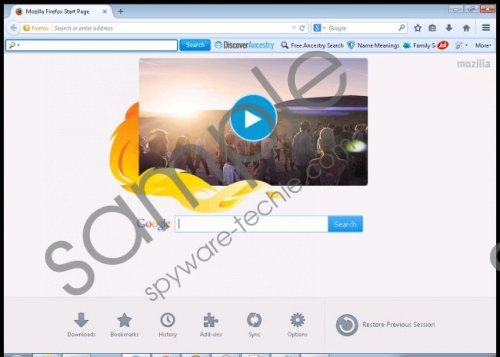 DiscoverAncestry Toolbar screenshot
DiscoverAncestry Toolbar screenshot
Scroll down for full removal instructions
As mentioned above, the DiscoverAncestry program is powered by Ask.com. This search engine is advertising-supported, which means that it generates some sponsored links. Although Ask.com claims that they attempt to provide their clients with relevant search hits, you should be alert to the possibility of accessing some irrelevant and questionable websites. The fact that some unreliable websites may be advertised by Ask.com is one of the reasons why you should remove it from the browsers.
As regards the actions of the DiscoverAncestry Toolbar, it is important to note that it automatically collects certain non-personally identifiable information, which includes your search terms, clicks, time spent on various websites, the URLs of the websites you access, etc. This information can be used for different purposes, including marketing and targeted advertising. The same or very similar details may be collected by the search engine, too. So, if you do not want to be monitored by Mindspark and Ask.com, take action to remove the unwanted program and restore the former settings of the browsers.
Below you will find our step-by-step instructions on how to uninstall the DiscoverAncestry Toolbar and change the settings of the browsers. But our advice is to implement a reputable security program so that you can have the toolbar removed and the system protected against malware and spyware. Our team recommends using SpyHunter, which is a powerful real-time security program that fights off Trojan horses, browser hijackers, adware programs, rogue anti-virus programs, and many other threats. In case you are determined to remove DiscoverAncestry manually, install the scanner of this program after removing the program to make sure that all the components of the toolbar are deleted.
How to remove DiscoverAncestry
Windows Vista and Windows 7
- Open the Start menu.
- Click Control Panel.
- Select Uninstall a program.
- Remove the unwanted extension.
Windows XP
- Click Start.
- Select Control Panel.
- Click Add or Remove Programs.
- Uninstall the DiscoverAncestry extension.
Windows 8
- Press Win+R and enter control panel.
- Click OK.
- Select Uninstall a program.
- Remove the unwanted extension.
Fix your browsers
Internet Explorer
- Press Alt+T and click Internet Options.
- Open the General tab and change the home page. Click OK.
- Press Alt+T and click Manage Add-ons.
- Click Search Providers and set a new startup page.
Mozilla Firefox
- Press Alt+T and click Options.
- Change the home page and click OK.
- Press Ctrl+Shift+A and click Extensions.
- Remove the unwanted extension.
- Close the tab.
- Click the search engine icon next to the search box and set a new default search provider.
Google Chrome
- Press Alt+F and point to Tools.
- Click Extensions.
- Remove the unwanted extension.
- Click Settings on the left side of the browser window.
- In the On startup section, select the third option and click Set pages.
- Set a new startup page.
- In the Search section, click Manage search engines and set an default search provider.
In non-techie terms:
DiscoverAncestry is a browser extension that can make a lot of unwanted changes on the operating system. If you want to have the DiscoverAncestry Toolbar removed for you in no time, implement our recommended security program. Our instructions below will help you install the program, but you can always leave a comment below if you have any questions.
