Do you know what DirectionsAce Toolbar is?
If you have a big trip in the near future, DirectionsAce Toolbar might seem like a tool that you need in your life. This browser extension is not entirely unreliable; however, members in our research team agree that it is important to remove it from your operating system right away. It is particularly important to delete this potentially unwanted program if you have acquired it by accident and/or bundled with malicious software. Although we do not think that the elimination of this program is compulsory, you have to weigh all pros and cons, and we want to introduce you to the cons via this report. Once you are done reading, you will know why exactly you should delete DirectionsAce Toolbar from your PC.
DirectionsAce Toolbar is an extension that users can install on the most popular browsers, including Google Chrome, Internet Explorer, and Mozilla Firefox. FlightSearch Toolbar, InkRevealed Toolbar, and other toolbars developed by Mindspark Interactive Network are compatible with the same browsers. We want to mention that there are many similar programs because, in some cases, they travel bundled together. Luckily, if you learn how to remove DirectionsAce Toolbar, you will have no trouble with the removal of all other Mindspark programs. Unfortunately, third-party software could travel bundled with these toolbars as well, and deleting them might be more challenging. Ask Search is the most frequent companion of Mindspark toolbars, and we suggest removing it without any delay. It was found that this search provider is always offered when installing the toolbar from free.directionsace.com.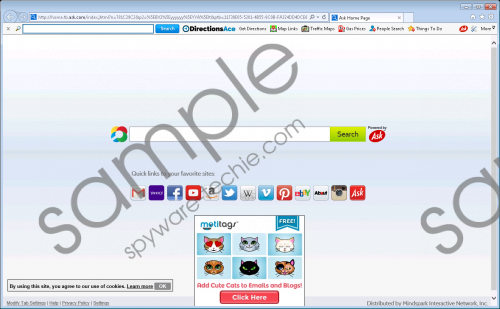 DirectionsAce Toolbar screenshot
DirectionsAce Toolbar screenshot
Scroll down for full removal instructions
If you expect to see authentic search results when you install Ask Search along with DirectionsAce Toolbar, you are not entirely right. The search results shown to you are supported by Ask; however, they are modified by Mindspark to promote affiliate links. This does not mean that the links shown will route to malicious websites; however, because this risk exists, we suggest removing DirectionsAce Toolbar from your PC. It is also notable that this toolbar installs tracking cookies to spy on you. If you do not want information about you shared with unknown parties, it is best to delete this toolbar. Alternatively, you can delete cookies individually from each browser.
Have you decided to remove DirectionsAce Toolbar from your operating system and browsers? If you have, you need to figure out which browsers this toolbar was added to. If you need to remove it from Internet Explorer, follow the first step below to uninstall it. If DirectionsAce Toolbar was installed on Chrome or Firefox, you have to delete it directly from these browsers. Are you interested in the removal of Ask Search as well? We have added instructions for this as well. Once you are done with the steps below, install an antimalware tool that will delete leftovers and protect your Windows system hereafter.
Step 1: uninstall via Control Panel
Windows XP
- Click the Start button on the Taskbar.
- Open the Control Panel menu and move to Add or Remove Programs.
- Click the undesirable application and click Remove.
Windows 7/Windows Vista
- Click the Windows icon displayed on the Taskbar.
- Open the Control Panel menu and click Uninstall a program.
- Right-click the application you wish to remove from your PC and select Uninstall.
Windows 8/Windows 8.1/Windows 10
- Simultaneously tap Win+R keys on your keyboard to launch RUN.
- Enter Control Panel to open a menu and then move to Uninstall a program.
- Right-click the program you wish to remove and select Uninstall.
Step 2: delete from browsers/delete Ask Search
Delete from Internet Explorer
- Launch the browser, tap Alt+T, and click Manage Add-ons.
- Go to Search Providers and select/add the desired search provider.
- Remove the undesirable search provider and click Close.
- Tap Alt+T again and select Internet Options.
- Click the General tab, edit/remove the Home Page URL, and click OK.
Delete from Mozilla Firefox:
- Launch the browser, tap Alt+T, and select Options.
- Move to the menu on the left and click General.
- Edit/remove the Home Page URL.
- Go back to the menu on the left and click Search.
- Remove the unwanted search provider.
- Tap Ctrl+Shift+A to launch the Add-ons Manager.
- Move to the menu on the left and click Extensions.
- Identify the unwanted add-on and click the Remove button next to it.
Delete from Google Chrome
- Launch the browser, tap Alt+F, and select Settings.
- Navigate to On Startup and select Open a specific page or set of pages.
- Click Set pages and edit/remove the URL of the unwanted tool.
- Navigate to Appearance and select Show Home button.
- Click Change and edit/remove the URL of the unwanted tool.
- Navigate to Search and click Manage search engines.
- Select/add the desired search provider.
- Remove the unwanted provider by clicking the X on its URL.
- Move to the menu on the left and click Extensions.
- Identify the unwanted add-on, click the recycle bin, and select Remove.
In non-techie terms:
DirectionsAce Toolbar is a toolbar that appears to provide links to authentic websites. Unfortunately, this program also can collect information about you and show advertisements with the help of a modified Ask Search tool. We suggest removing this software from your operating system together with the third-party programs that could have entered along with it. You can remove DirectionsAce Toolbar using the guide above, but we also recommend utilizing automatic malware removal software.
