Do you know what Digstar Search is?
Digstar Search is a search engine which can alter the settings of your browsers. When you access the search engine, a narrow bar, offering to change the browser settings, pops up. If you select the option, a dialog box appears. On Internet Explorer the user can chose to change the home page or just alter the settings of new tabs. If the settings of your Internet Explorer, Google Chrome and Mozilla Firefox have been changed without your permission, it is likely that you have downloaded and installed some suspicious free program.
The next time to launch the installer of some program you do not know very well, read the information you are provided with so as to have an opportunity to get familiar with the application you are about to install. If you miss the options that allow you to avoid the installation of an unwanted application, you may think that your browsers are hijacked.
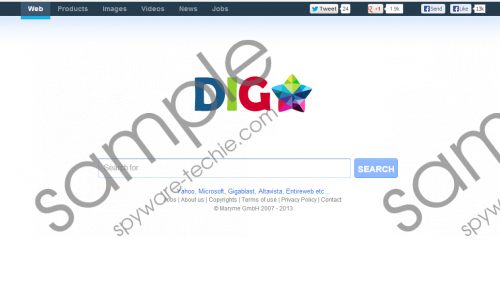 Digstar Search screenshot
Digstar Search screenshot
Scroll down for full removal instructions
Digstart Search should be removed from the PC as the search engine generates sponsored links, which may have nothing in common with you search queries. Moreover, the owners and developers of Digstar Search may require that you take part in the survey, which is aimed at improving the services of Maryme GmbH, which owns the search engine.
According to the Privacy Policy, the search engine collects information which is related to your browsing sessions but not your identity. It records the IP addresses of the websites you visit, the browser you use, and so on. However, you may be required to provide your personal information at times.
We recommend that you do not waste your time and scan the PC for malware with our recommended spyware removal tool SpyHunter. It will save your time by removing Digstar Search from the browsers. What is more, it will fight various computer infections off, so if you want to be protected and save your money, implement SpyHunter right now.
Below you will find instructions which should help you change the settings of the browsers. Note that there is a Digstar Quick Button add-on, which requires a different removal procedure. If you have encountered the application but do not know who to get rid of it, leave your response below in the comment box.
How to remove digstar.com
Internet Explorer
- Press Alt+T.
- Click Internet Explorer.
- Open the General tab and change the home page. Click OK.
Mozilla Firefox
- Press Alt+T.
- Click Options.
- On the General tab, change the home page and click OK.
Google Chrome
- Press Alt+F.
- Click Settings.
- In the On startup section, select the third option and click Set pages.
- Remove digstar.com and type a new URL.
In non-techie terms:
Scan the computer with our spyware removal tool to make sure that the system is operating flawlessly. If any computer threats are present within the system, the scanner will immediately detect them.
Aliases:Digstar Search
